How to Fix Discord Error: 'Installation Has Failed'
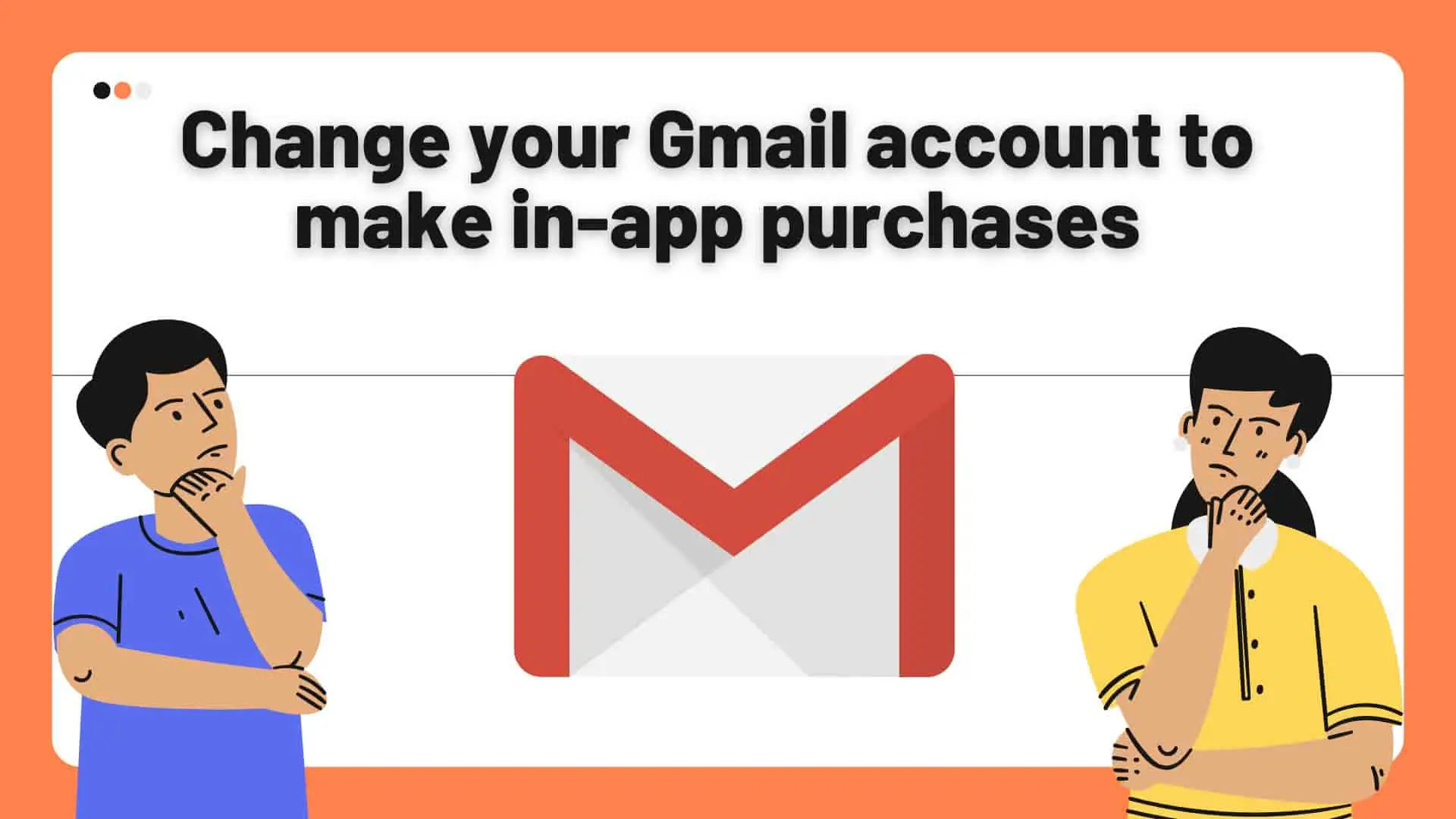
You must have used several apps and played many games in your life. Did the app show you ads? Did it not allow you to access its premium features? Your game must have asked you to buy gems/coins. Have you ever tried paying for those services? These all are in-app purchases. The services and items you buy within the mobile application to get premium access are in-app purchases.
In-app purchases are a source of earnings for app companies. Companies add premium accesses for their premium users to make money. In-app purchases get users attached to the app they are using. The virtual items, powerups, or currencies, bought using in-app purchases, offer easy and quick progression.
You will come across different situations while using different apps. You might be using multiple Google accounts. Sometimes, your payment methods can be associated with one, not the other. The associated Gmail might not be logged in. Also, one might have enough balance but not the other.
Also there are a few advantages to utilizing a separate account for in-app purchases, such as the ability to better track and control your spending on in-app purchases, the ability to keep your personal and financial information separate, and the ability to keep your personal information private.
In this article, we will be covering changing the Gmail account to make in-app purchases.
Changing the Gmail account to make in-app purchases can be pretty tricky. Even when you change your Gmail account on the play store, that might not work. The Gmail account within the app might not change. So, what can we do? Follow the steps below to get your work done:
You will have to first uninstall the app from your smartphone.
Note that, uninstalling an app differs from one smartphone to another.
You must add a Gmail account with payment methods to make in-app purchases.
Once done, you can now proceed to the other step.
Now, we will be changing the Gmail account in the Play Store. Follow the steps below:
The Gmail account in your Play Store has now been changed.
Now, as you have added the desired Gmail account, you will have to reinstall the app on your phone.
Wait for it to install. Note that, these steps can be completed using the web app for Play Store. https://play.google.com/store/games
When the installation has been completed, follow these steps:
These steps can vary from app to app. Some of the apps might not need to be uninstalled. You can change your Gmail account within the app. But some of the apps can be tedious to work with.
Changing your Gmail account in order to make in-app purchases comes with a number of potential drawbacks, one of which being the potential loss of access to any previously purchased material or subscriptions that were linked with the old account.
For instance, if you had a subscription to a games or any streaming platform with in-app purchases, you would need to repurchase or subscribe to that content again on the new account. Similarly, if you had a subscription to a movie streaming service, you would need to repurchase or subscribe to that content again.
In addition, the history of any app purchases that you previously made will not be accessible with the new account.
Another potential drawback is that it could be difficult to manage many accounts and remember what you've bought on each of them at the same time.
If you do not have enough money to purchase an app from the app store, you can try playing free games or games supported by advertisements, using cheat codes, waiting for a sale or discount, using an alternative payment mechanism like gift cards, or downloading a free trial version of the app.
Different apps provide different User Interfaces for making in-app purchases. There can be options to switch Gmail accounts within the app. Switching Gmail accounts within the app can be the most suitable way. The steps discussed above are generalized. It is recommended not to fully rely on a single method. In this article, we have covered the generalized way of changing the Gmail account to make in-app purchases.





