How to Fix Discord Error: 'Installation Has Failed'
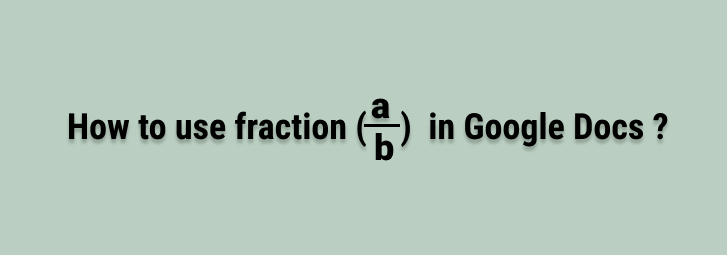
Fractions are common mathematical operators that are commonly used for doing maths, science, and finance works. It is very useful for creating math and chemical equations. Google Docs has a feature where we can utilize fractions and create an equation.
In this post, we will look at various methods of using fractions in Google Docs
By default, Google Docs is preformatted as long as the default formatting is not changed. With the help of this auto-format, you can just use a forward slash between the numerator and denominator and then press enter or space bar and it will auto-format and you can edit both the numerator and denominator variable /number.
For example, when you type 1/2 and press the space bar or enter, it will auto-format and the final result looks like what you see in your book.
If this feature is turned off you can enable/disable it with the following steps.
1 Click the Tools menu in Docs
2 Select the Preferences option
3 In the next window, go to the Substitutions Tab and check Automatic substitution for enabling auto-formatting, and if unchecked it will disable
automatic formatting.
4 Click on the OK button.

If required, you can even customize autocorrect to use other fraction symbols for this window.
Disadvantages of Google Docs Auto Formatting for Fraction
To solve above mention problem, Google Docs has one beautiful feature called the Equation tool targeting maths, science, and finance operations.
Google Docs has featured an "Equation" tool that lets an option to create a custom fraction and it solves the above problem and makes it:
The equation tool has a horizontal division line between the numerator and the denominator.
Steps:
1 Click on Insert > Equation
You will get the Equation toolbar just below another menu.
2 Click on the 4th formula model and make sure to click on the little arrow. will the popup click on the first math expression which is a fraction?
3 This will open the dash in the Google Docs working area, Type the numerator number and press enter it will move the cursor to the denominator just put the denominator number and press Enter. And then you can edit both the numerator and denominator later. Also, you can zoom in and out fonts of the fraction with the help of font size in the docs.

Note that you can open Equations Tools using Shortcut and the shortcut is Alt + I + E
You can insert mixed fractions from the same menu. First, write a nonfractional part and then go to the above step to write the improper fraction.
You can use Google Docs add-ons for creating fractions. In this example, we will show you with Latest Equation Add Ons.
If you have not installed Latex then follow these steps:
1 Open any Google Docs
2 Click on Add-Ons
3 Select Get Add-Ons
4 Search for "Auto-LaTeX Equations" in the search bar and then select "Auto-Latex Equations" from the list.
5 Select your account and allow this addon to see, edit, delete Google Docs, connect to accounts, and many more.
6 Click on the Next button and then the Done button.
Now you are ready to use Auto-LAtex Equations.
It is simple and easy. The steps are as follows:
1 Click on Add-ons > Auto-Latex Equations > Start
You will get Auto-Latex Equations tools that appear as a popup on the right of the screen.
2 Click on Show Advanced Settings and select \[...\] delimiters.
3 Then on the screen type the below code.
4 Then click on Render Equations and your equations get converted into mathematical fractions.
We can use websites like latex.codecogs.com to generate a fraction with the help of UI-based symbols.
1 Open Latex Website. Click Here.
2 Click on the a/b symbol on the menu.
3. This will appear below the code in the text area.
Just fill with the numerator on the first curly brace and the denominator on the second curly brace.
For example,
4. This will generate fractions with a horizontal fraction line. Just copy the generated fraction and paste it into Google Docs.
Google Docs also includes Special Characters, which allow you to insert fractions.
For this Open Google Docs, then go to Insert > Special Characters. A popup will appear; simply select Numbers from the first dropdown and Fractions/Related from the second dropdown. Then choose any of the listed fractions.
We can use Google Docs Superscript and Subscript features to make fractions. Let's look at how to do it.
1 Open Google Docs, then type the numerator number, followed by a slash (/), and finally the denominator number.
2 Then, choose the Numerator number and Format> Text > Superscript.
3 Select the Denominator number, then Format > Text > Subscript.
Your whole number is now divided into fractions as shown below:
Conclusion:
In this way, we can use fractions in Google Docs using various techniques.


