How to Fix Discord Error: 'Installation Has Failed'
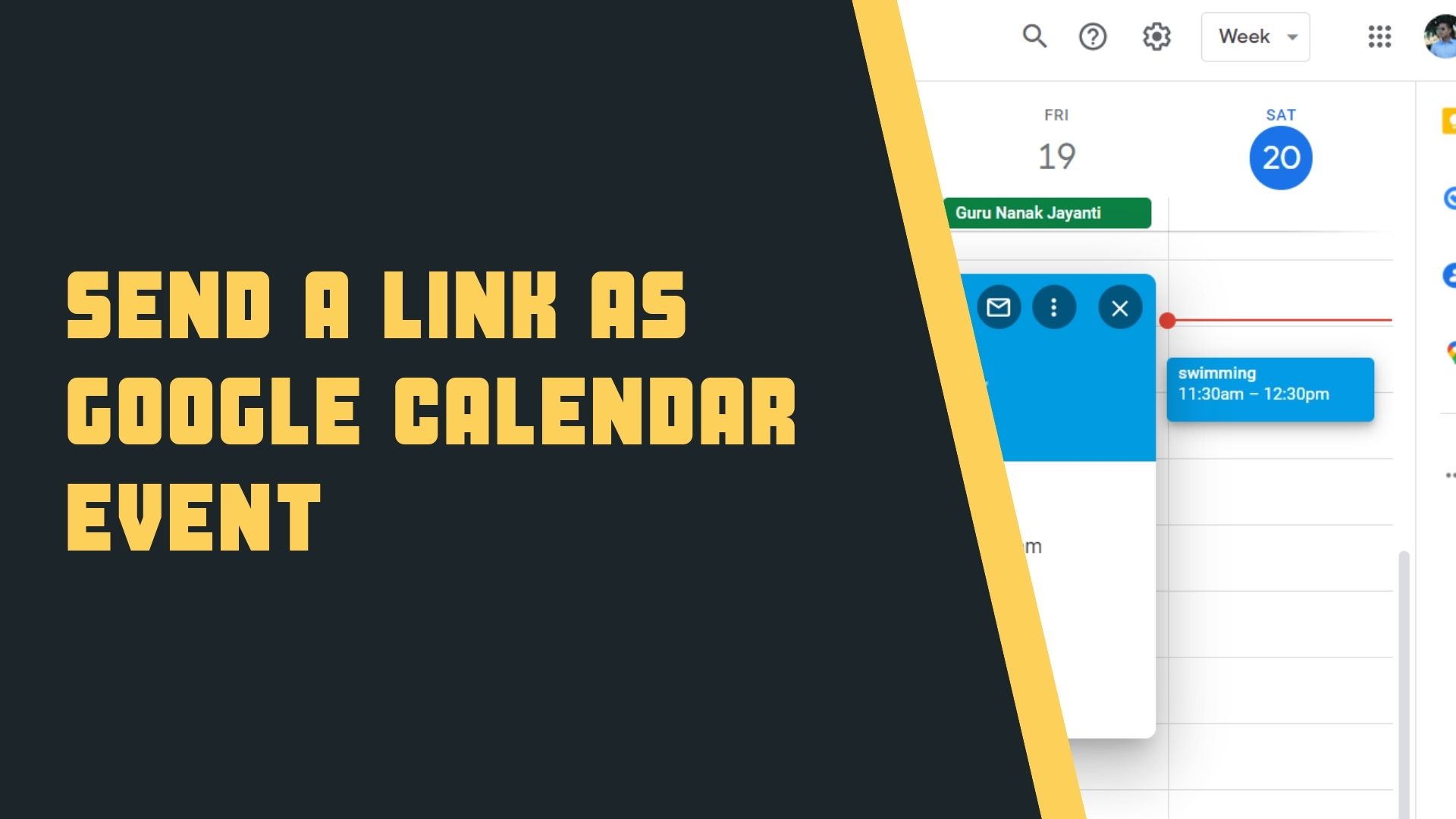
Google Calendar is one of Google's free productivity tools, with which you can improve your time management and easily share your calendars and events about upcoming meetings and appointments, tour information, and other information with the public or anyone you choose.
You sometimes like to share Google Calendar links for events, and you've shared event URLs with friends and family by email or message. When they try to open the link, they will receive an error message that says "Could not find the required event error message." The reason for this is that you are sharing an unshareable link.
Also, if you wish to share only a single event rather than the entire calendar, you will be unable to do so. Because Google has not yet implemented these features. One of the better alternatives is to make a new calendar, add events to it, and then share it with your friends or anybody else you choose.
As a result, for sharing an Event I'm going to make a new calendar, make this calendar shareable, and then share the event. The steps are as follows.
1 Click on the + button at the bottom left corner for creating a new Calendar.
2 Click on 'create a new calendar'
3 Give the name and description to it and click on 'Create calendar'
Here, I have given 'Content Calendar' which I want to share with the audience.
4 Then you have to make the calendar public so that event can be viewed by everyone. For this on the right side of your calendar click on 3 dots and then click on "Settings and Sharing"
5 Scroll down a bit and then under "Access permissions for events" check-in "Make available to the public" and then click on the Ok button to allow.
6 Then create a new Event you want to share. For example, I have created BlogQ&A Events.
7 Click on the event and event details will popup.
Event details information showing Time of the event, location of the event, owner of the event are shown
8 Click on 3 dots on the popup and click on Publish Event
9 Under or copy the link click on the Copy button. This will copy the URL present next to the copy button into clipboard/
9 Now you can share this link with everyone via Mail or messages or any other medium. When they click on the link the event will popup and just click on ok. This will just add this event to your calendar.
Anyone who goes to the shared URL will get a copy of the event (without any notes in the original event) on their own calendar. Because it's a copy of the event, any changes you make won't be reflected on the other users' calendars.
For this, you have to know the emails of the users to whom you want to send. Note that we cannot apply an Event-specific filter and just we can do is a Calendar level filter.
Steps:
1 Step 1 to 4 same
2 Scroll down a bit and then look at "Share with specific people" and click on the "+ Add people" button.
3 Popup will appear and there just add email one by one to whom you want to send event information.
4 Click on Ok button
Now only these specific emails will get event information.
For this owner of the receivers has to add the user as a guest in the Event.
Steps:
1 Click on the Event and a popup will appear
2 Click on the pencil ✏ icon on the title bar of the popup.
3 Under Guest add the email you want to allow guests to add.
4 Then under "Guest permissions" check in "Modify Event" and then click on the Save button.
Now this email can edit the Events. Also, note that you can add multiple emails here one by one.