How to Fix Discord Error: 'Installation Has Failed'

The VLC media player is a powerful multimedia tool. You can perform hundreds of tasks with your videos using the VLC media player. From changing the playback speed of the video to streaming videos over the internet, VLC is feature-rich. It supports numerous video and audio file formats such as MP4, MPEG, MOV, and many more. It is available on almost every platform whether Mac, Windows, Linux, Android, or iOS. This makes VLC media player a must-have media player software in your system.
Among various features offered by the VLC media player, the support for dual audio is one of the most amazing. If a video file has multiple audio tracks, then you can take the advantage of the dual audio using the VLC media player. It implies that you can play a video file with more than one audio track. The most useful case for this feature is when you need to switch between a foreign language and your native language. You can use dual audio when watching a movie in a foreign language and switch to the English audio track.
Note that, if the video file doesn’t have multiple audio tracks, you won’t be able to enjoy the dual audio feature.
Not every video files have multiple audio tracks. So, you cannot be expecting to use the dual audio feature for every video file. Let’s see how you can know whether the video file has multiple audio tracks or not. Follow the steps below:
Step 1: Click on “Tools”.
Step 2: Click on “Codec Information”. Or, press Ctrl + J.
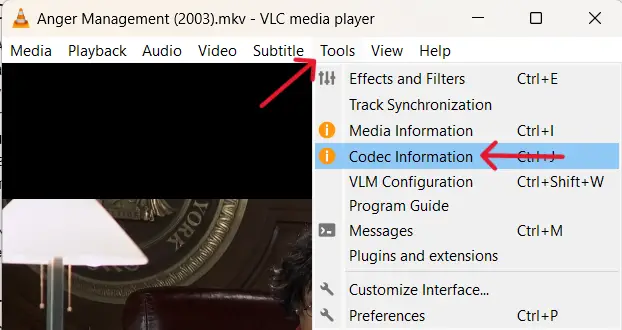
Under the different stream sections (Type: Audio), look for ‘Language’. If you see different languages in different streams, then the video file has multiple audio tracks in those languages.
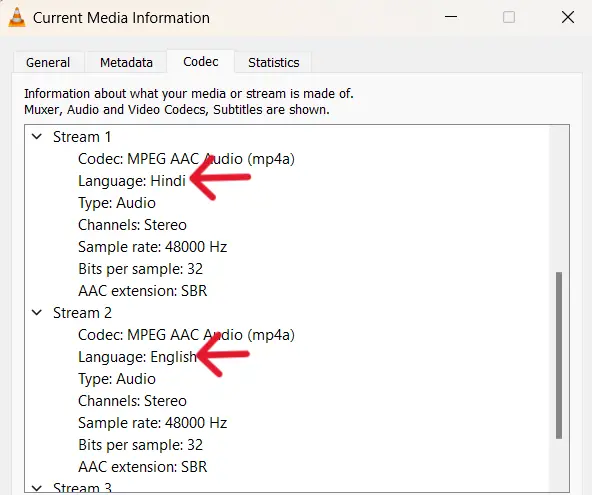
You can get this information in another way as well. Consider following the process below:
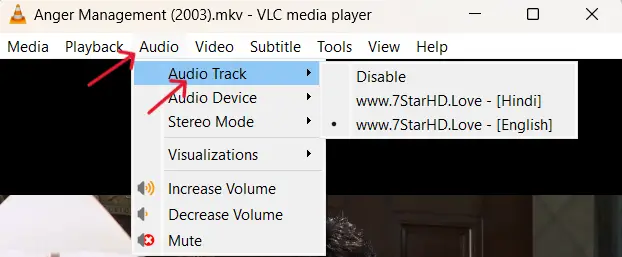
*The Disable option disables the audio and you won’t be hearing any audio output.
VLC does not play video; only audio works
The VLC media player’s dual audio feature is an easy way to switch between languages. Disabling dual audio in the VLC media player is just changing the preferred language. Follow the steps below to disable dual audio in the VLC media player:
Step 1:
On the screen, right-click the mouse button. A menu will then appear.
Step 2:
Hover over the ‘Audio’ option. Another drop-down menu will appear.
Step 3:
Again, hover over the ‘Audio Track’ option. A list of options will then appear.
Step 4:
Select the desired language that you want.
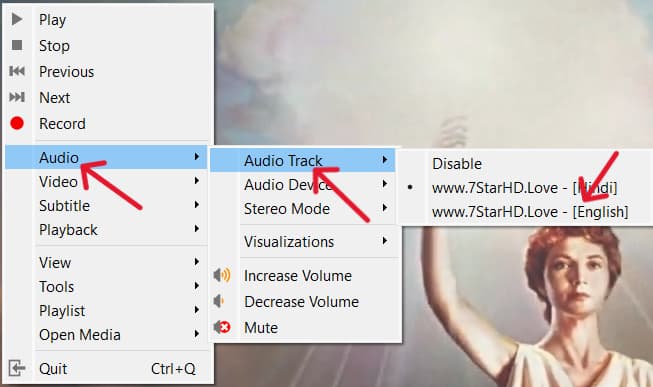
There’s another way to accomplish this task. Follow the steps below:
.png)
Now, you have disabled Dual audio in the VLC media player. You can enjoy watching the movie in the language of your choice.
The vast features of the VLC media player include the feature to switch between audio tracks. Disabling the dual audio in the VLC media player is quite an easy task. Follow the steps as mentioned and enjoy watching the video in your desired language. Remember that, not all video files have multiple audio tracks. So, make sure to check whether the video file has more than one audio track before attempting to disable the dual audio track.