How to Fix Discord Error: 'Installation Has Failed'
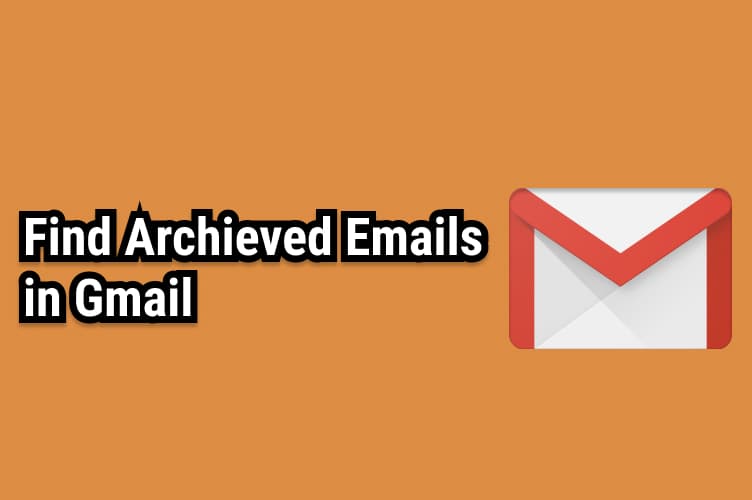
Gmail is one of the powerful mail services provided by Google for free. It has lots of features. Among them "Archiving mail" is one of them.
Some Misconception related to Archive Mail and Deleted Mail
1 Myth 1: "If you archive the mail then it will get deleted"
It is not true. All the mail which is present in the inbox has an inbox label. When you archive an email in Gmail, it will remove the inbox label from that mail due to which it will get disappear from Inbox and get into All Mail Label.
2 Myth 2: "Archived Emails get deleted after few days automatically"
This is not true. Archived mail can be retained anytime. They remain in your All Mails label. It will remain there forever unless you have deleted them manually.
Before using the Gmail Archived Mail feature it is better to know about the difference between archive mail and deletes mail.
If you delete your mail then it will go to your trash label and can be recovered within 30 days of deleting. After 30 days, those files will get deleted permanently. But if you archive your mail, then it will just not show mail in Inbox but will stay forever in the All Mails label.
So, archive mail just hides the mail from the inbox label. It is just like cleaning your old mail from your inbox label by moving it into the All Mail label, without deleting anything.
Then selected mail will get removed from the inbox label.
We can find archive mail easily by following the steps.
Ways 1
1) Click on the "More" link located at the left side navigation as shown below.
2) Click on "All Mail"
Here, you will find out all mail including archived mail.
Here, we can clearly see those two archived mail that we have archived earlier.
Here we will get all the mail including trash mail, archived mail, and un trashed/unarchived mail.
This is equivalent to typing "in:all" in the Gmail search bar.
This method works perfectly if you have only a few emails. If you have hundreds and thousands of mail then finding mail this way is difficult. If so, then follow Ways 2.
Ways 2: Using Google Search - Simple and Preferred Way 😎
1) Click on the "More" link located at the left side navigation as shown below.
2) Click on "All Mail".
3 In the search bar type below the google search queries.
This short and simple way helps to find out all archived mail.
Ways 3: Using Google Search - Long approach
1) Click on the "More" link located at the left side navigation as shown below.
2) Click on "All Mail"
3 In the search bar type below the google search queries.
or
This will give you all archived mail.
What is happening here?
Don't worry, I will explain to you 😎😎😎
Ways 3: Search By Domain
If you want to find archived mail from a specific domain then we can do this by the below queries.
Suppose you want to find archived mail from the Facebook domain then we can do it by below queries.
Moving or finding the Archived file back to the inbox is very easy.
1 Open Gmail in your browser.
2 In the search bar, type : in:archive .
This will give all archived mail.
3 Check the box next to the message, then click on the Move icon and select "Inbox" from the dropdown. That's it.
Yes, we can. We can bulk archive all mails as well as specific mail.
Ans: You cannot directly delete archived mail, you can move it to trash. And from trash, you can delete the archived mail. You can move specific mail or all mail to trash from the archived list.
We can search archived messages using gmail search bar. WE can search those mail by email, date, size, domain name many more.





