How to Fix Discord Error: 'Installation Has Failed'
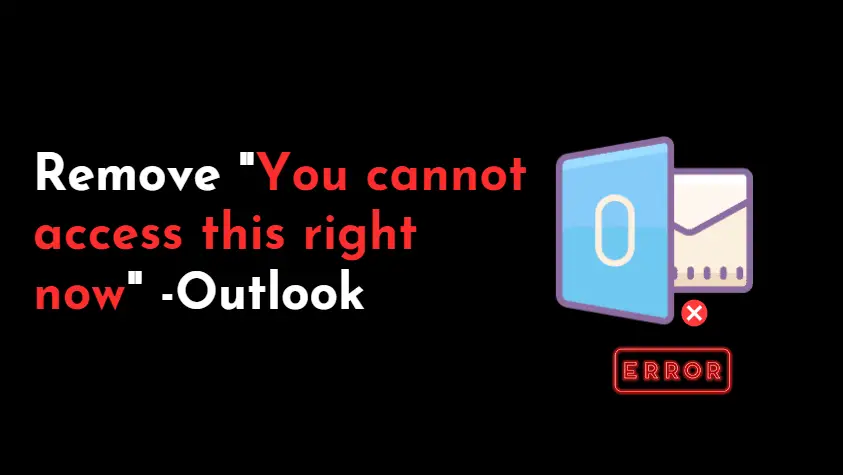
If you are getting an error message that says "You do not have access to Outlook apps right now" or "You cannot access this right now"Whenever you try to log in to Outlook or navigate to anywhere in Outlook to perform a certain action, and if you are getting this error frequently and would like to disable it, then you have come to the right place. This article will show you how to disable the error.
It's possible that you've tried everything possible from your end to turn it off. You may try:
If nothing works in your favor Then you may try the below solution to troubleshoot the issue.
Actually, this kind of error message appears whenever your company decides to implement a restriction policy. As a result, it's possible that the IT team at your company is in the process of making some modifications to the Access policy known as Conditional Access. This policy prevents users from accessing resources when their accounts do not meet all of the "allow" criteria. Therefore, it is best to discuss the matter with the IT team. It's possible that they did this in order to keep sensitive company and organization data secure.
If you do not want to consult with the IT team first, you can try the following solution on your own.
You may have attempted to sign in using a browser, app, or location that is strictly prohibited by the company. So make sure you're not doing that. So, Read your company's policy and follow it in the first place.
You frequently change your IP address by using a VPN and an IP proxy, but your company does not permit you to change your location. For example, your company may have set a policy that prevents you from accessing Outlook outside of your company or organization's network.
So, the solution is to stay within the organization's network and if they have provided a VPN then connect to that particular VPN only.
Your device is not trusted and it is a black list by System and Network Admin.
Your company IT administrator has implemented two-factor authentication, however, you have not authenticated in two ways. So, just go and enable 2FA for Outlook.
To access the admin control panel, navigate to portal.office.com.Now, grab the domain page, and choose to find and fix the issues.
The complete DNS settings list can be found here. To update your domain, simply select your record. Choose to find and fix the problems once more, and if everything is done perfectly. You will be informed that the domain has been correctly configured.
It's possible that you messed up the configuration of your outlook. So, it's better to change its default setting if possible. If you reset Microsoft Outlook to its factory settings, you will lose all of your preferences as well as the information associated with your accounts. To do it follow the below steps.
Note: We are making changes in the Registry File so do the below steps wisely and do backup of the registry before applying the below steps.
Now your outlook gets reset to default settings. Just close the registry and restart your PC.
You are attempting to access the URL and documents given to you by your company through your Personal Account rather than through the Company Outlook Account that you have. Therefore, just make sure that you are connecting with the Outlook account that was issued by the company.
You can view Windows logs from Outlook using Event Viewer.
Steps.
1. In the Run window, type eventvwr and press Enter.
2. Expand Windows Log in the left pane.
3. Select Application.
4. In the middle pane under the Application table, search for Outlook under the Source Column and, if it exists, click on it.
Then, at the very bottom, examine the error details.
Let's look at some of the causes:
Conclusion:
If you are an employee of a company and you are having trouble connecting to an Outlook account that the organization has supplied for you, then my best recommendation is that you talk with either the system administrator or the IT team about the problem.
