How to Fix Discord Error: 'Installation Has Failed'
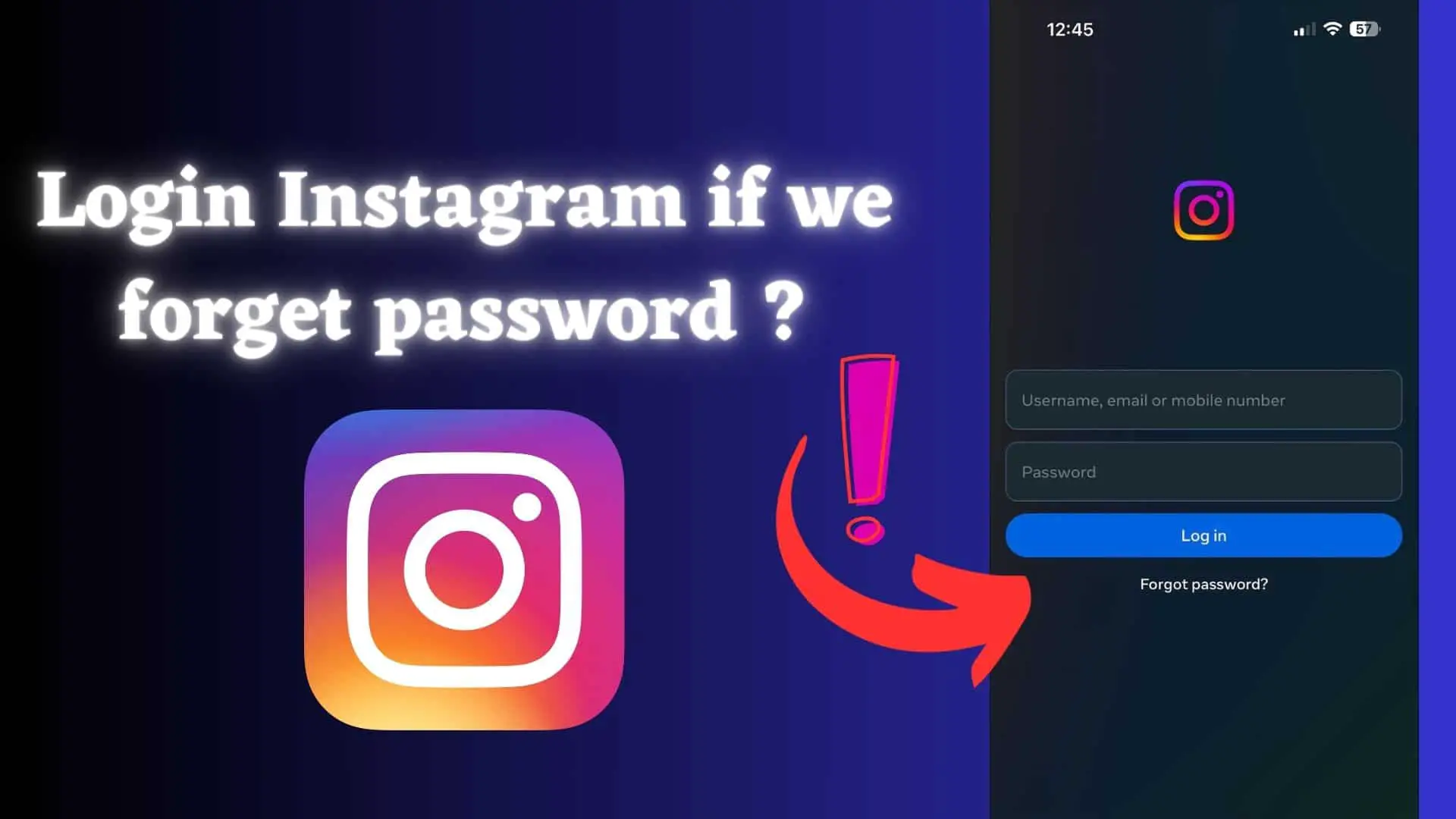
In this video, I'll discuss why you may encounter difficulties logging out of Instagram and provide solutions.
Normally, when you log out of Instagram, the platform retains your password, enabling you to log in again without entering your username and password. If you encounter this issue, additional steps can be taken to ensure a complete logout.
You might think it might be due to internet connection issues, account issues , outdated apps ,some glitches in app. But there is minute things you have to do. No cache clearing or data clearing is required.
Logging out of Facebook may become necessary, particularly if you're using another mobile device or computer to log in and want to revoke access from those devices. This step is essential for data protection, account safety, privacy, and security.
You might believe the difficulty is caused by internet connection issues, account problems, outdated apps, or glitches in the app. However, there are minor adjustments you need to make. No cache clearing or data clearing is required. Just follow these steps.
1. Open Instagram App
2. Click on Profile icon at the bottom right corner.
3. Click on 3 horizontal bar at the top.
4. Click on Settings and Privacy.
5. Then scroll down and click on Log out button.
6. Next in the popup click on Log out link.
This will redirect you to login page and you can again login to same account by clicking on login button but you want to remove from there as well so follow below additional steps.
7. Click on Settings icon at the top.
8. Then click on Remove profile link
9. In the popup click on Remove.
10. Now you will be redirect to login page where you will find no data in username and password.
Hope you like this .








