How to Fix Discord Error: 'Installation Has Failed'
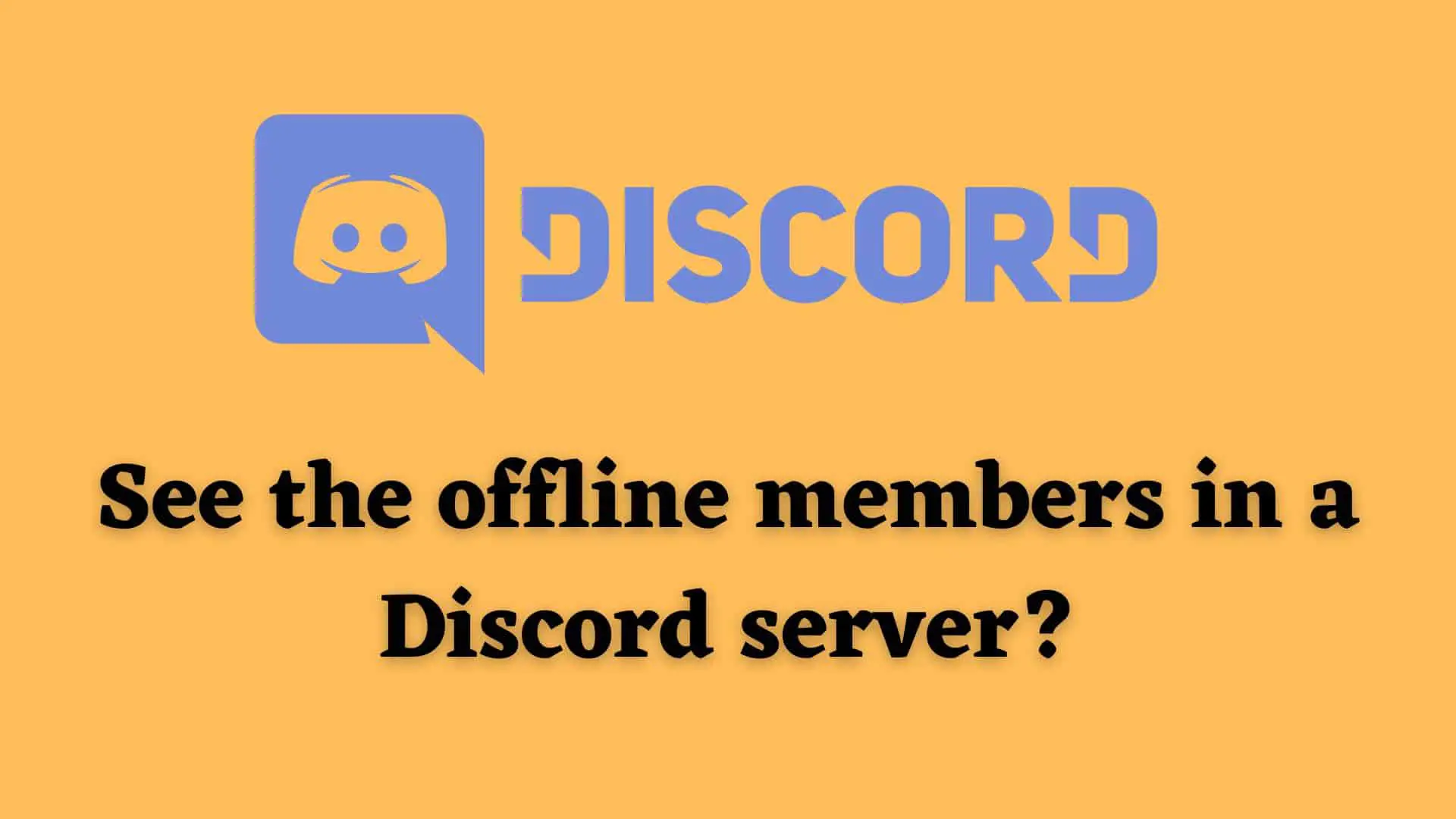
Have you ever had a hard time looking for offline members in a Discord Server? If you have, you have come to the right place. We’ll help you find your friends among the cesspool of members in a discord server. But before that, let us understand what goes on behind the scenes. And why does Discord hide offline members from the members’ list?
In servers with more than 1000 members, Discord automatically toggles this function to off. It is done to avoid performance issues. It’s an ingenious system that can sometimes become a nuisance. However, there are some ways of getting around this issue. Let’s take a look at them.
The feature that toggles display offline members to off is only activated once the server reaches more than a thousand members. This cannot be undone since it’s done by Discord itself. However, if you can’t see the offline members on a server with less than 1K members, you can contact the admin.
This is primarily done while keeping people with lower-end devices in mind. Having to render all the 1000+ members in the sidebar can take a toll on the device. This is done automatically by discord. And we can’t really toggle it off or on given Discord doesn’t give anyone the permissions.
You might be asking, “Well what does it mean when the offline members are hidden in a server?”. It means that they won’t be tagged in global messages with the @everyone tag. They also won’t be visible to all the members of the server. Only the ones with moderator and admin permissions will be able to see them through the server settings.
This can be quite the problematic option when you’re trying to reach out to your community with important messages. Therefore, how can we undo this effect? Well, we can’t. But if you want to take a look at all the members individually, follow the guide below. It’s fairly simple.
If you own the server, the task can be simple. You simply head to the server settings.
Here, you can see the members tab. This is the most detailed tab where you can see all the members, their permissions, roles, and so on. This tab can also allow you to see the members who are offline and online all the same.
If you have admin or moderator permissions, you can follow the same steps as above. However, this depends from server to server. If you are on a server that doesn’t give moderators a lot of permissions, you might not even have that privilege. The only way to then see the offline members would be to contact the admin of the site and ask for permission.
This is where Discord has you in a chokehold. You won’t be able to do anything other than request the admin for the list of members or for moderator permissions.
While doing this will show you the details of the members of the server, you still won’t be able to see if they are online or offline. It’s up to the discord gods. If in the future they roll out an update allowing the changes, we’ll update you guys on the topic. But for now, this is the way it is.
To see offline users in the Discord server using a bot you have to invite the bot to your server. After inviting you can use bots command to view offline users.
Some of the bots that do these tasks are:
If you use Meet6 then the command will look something like this:
!members offline
This command will help you to view all the offline users.
Also Read: How to Join a Discord Server Even if the Invite Link is Expired
Discord will provide you with API and if you are a developer then you can code to create an application that helps you view offline users.
Now, if you are a user concerned about privacy. , If you don’t want anyone to see that you are online, you can follow the steps below.

