Mobile Mastery: Transforming Work Habits with 8 iOS Productivity Techniques
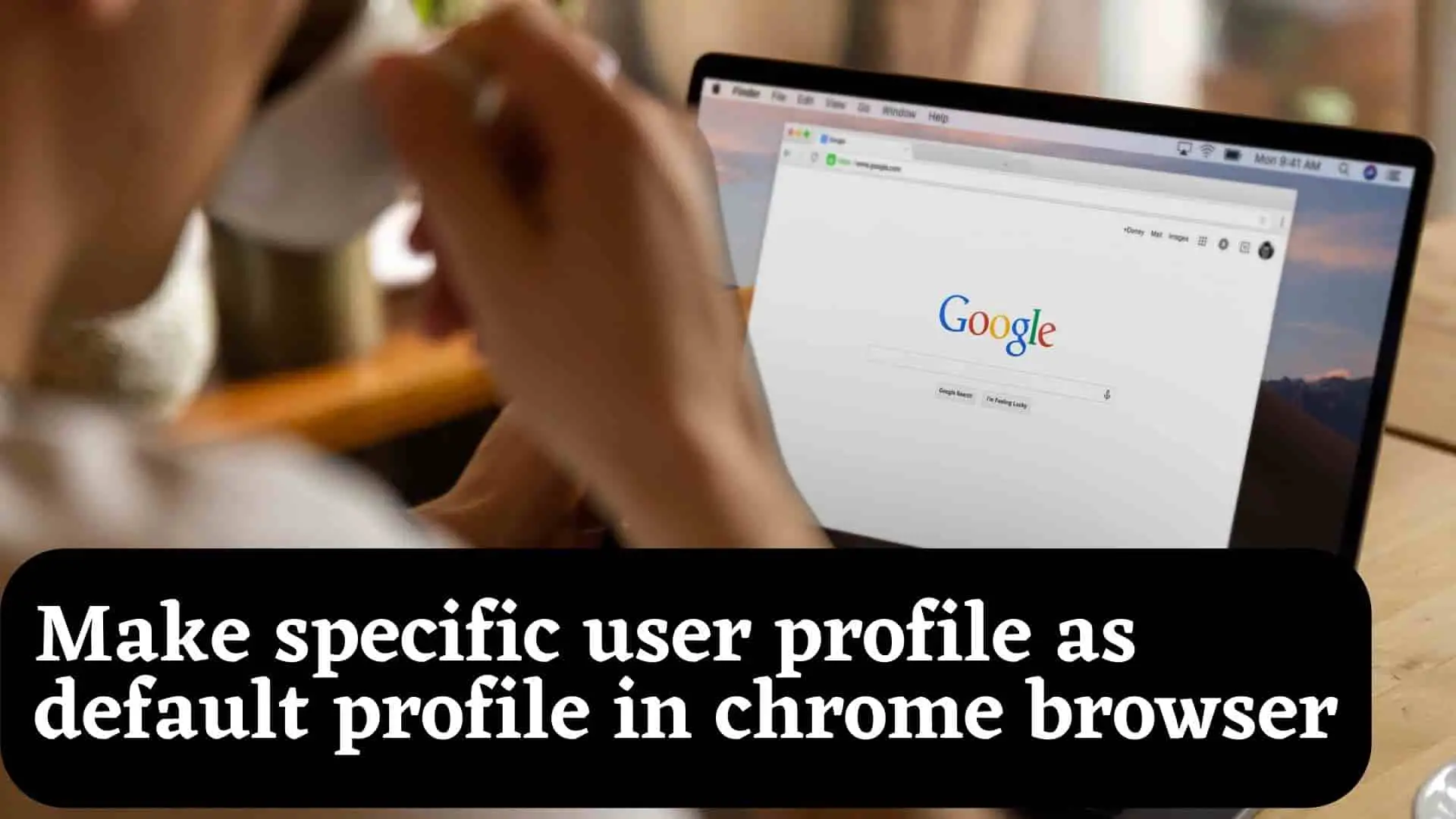
Google Chrome allows us to create multiple profiles, and we can visit each one. Each profile has its own chrome information, such as history, bookmarks, and other settings. By default, Google Chrome does not allow users to open specific user profiles as default browsers, instead only allowing the "most recent" profile to be used when you open a new window.
Assume you launch Chrome with Profile 1 for the first time, then when you launch Chrome again , you will get the chrome with previously opened profile ie. Profile 2.If you change the chrome profile to Profile 3 then the next time you open it again, it will get it to open to Profile 3.But what if you always want to alwyas open chrome with a specific profile?
There is no straightforward approach to achieving this goal.Lets look what we can do to achieve the same.
You can select the specific Profile and then pin to taskbar so when you open chrome by clicking on Pinned Chrome you will always get the same specific profile chrome.Lets look how to do it.
1. First Open Chrome Browser
2. Switch to the user you want to set it to default chrome by Click on profile icon at top right corner.Then select your desire profile you want to set it to default.
This will open the selected profile chrome in new windows.
3 There , in the url of the browser type: chrome://settings/manageProfile and press Enter.
4 At the bottom of the screen, toggle ON "Create desktop shortcut". This will create shortcut on the desktop.
5 Just right click on it and pin to taskbar.This will pin the chrome profile in the taskbar.
6 Now onward to open chrome just click on Chrome located at the taskbar.
We can always run a specific Chrome Profile by changing the Shortcut properties of Chrome. The following are the steps.
1. First, make a Chrome Shortcut.
If you already have a Shortcut for Chrome on your desktop, you can skip this step.
To make the shortcut, search for the chrome and drag it to the desktop. This will create a Chrome shortcut.
2 Right click on Chrome Shortcut and then click on Properties.
3 Navigate to Shortcut tab and then under Target value field , add --profile-directory="Profile 2" at the last.
I currently have :
"C:\Program Files\Google\Chrome\Application\chrome.exe"
I have justed added profile-directory key and profile 1 as value.
"C:\Program Files\Google\Chrome\Application\chrome.exe" --profile-directory="Profile 2"
You can replace "Profile 2" with your desire chrome profile name.
4 Click on Apply and Ok.
5. Now open the chrome by clicking on Chrome Shortcut you will find Chrome Open with specified Profile.
If you want to open specific Chroem profile using Powershell then here are the steps.
1 Open Powershell
2 Then type the following command and press Enter.
Start-Process "C:\Program Files\Google\Chrome\Application\chrome.exe" '--profile-directory="Profile 2"'
Where "C:\Program Files\Google\Chrome\Application\chrome.exe" is executable path of Chrome.
You can get this executable path by typing chrome:/version in chrome browser url.
Replace --profile-directory with your desire chrome profile.
Conclusion:
In this way we can always open Chrome with desire specific Chrome Profile.






