Mobile Mastery: Transforming Work Habits with 8 iOS Productivity Techniques
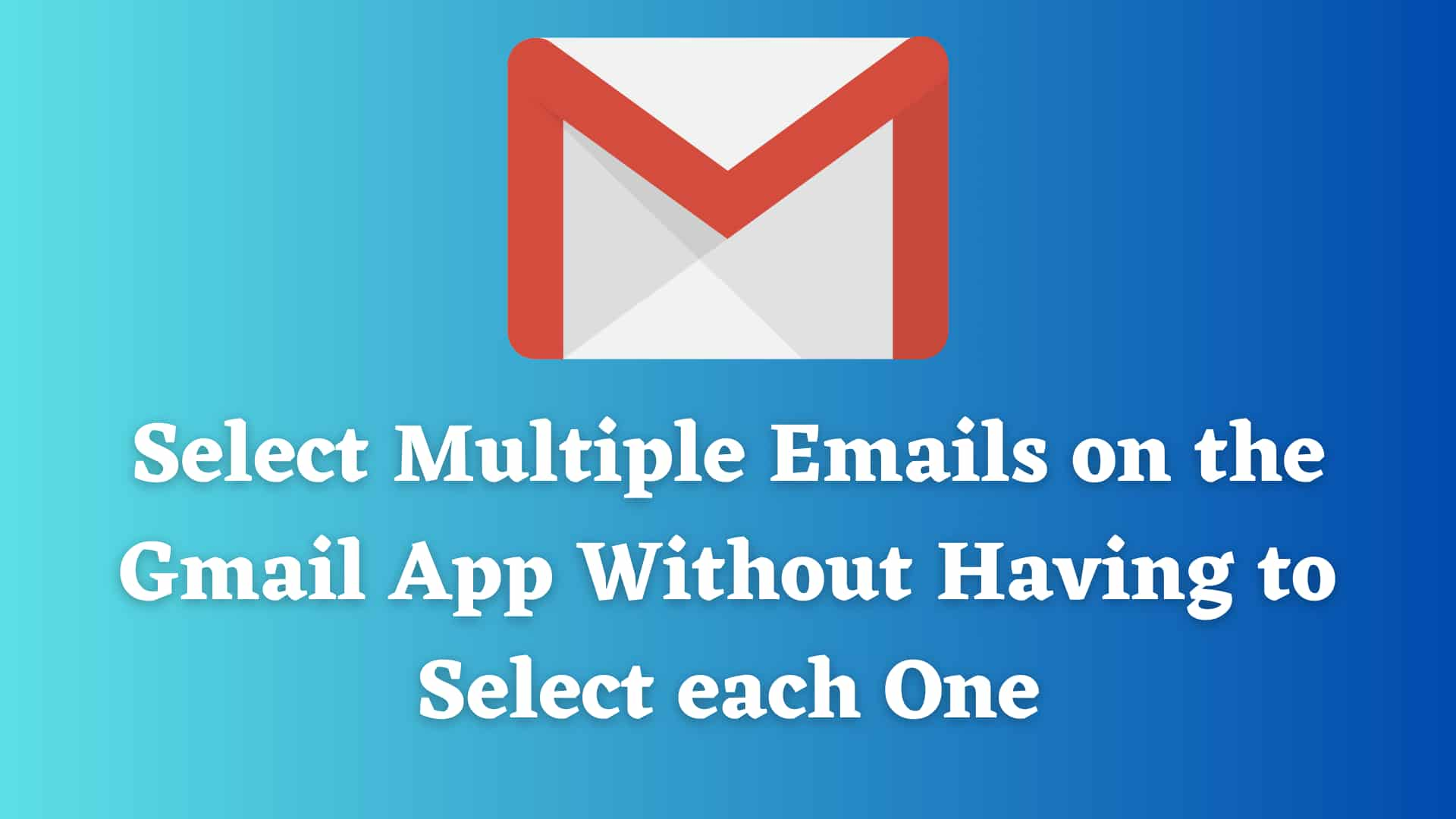
Gmail or Google Mail was launched in the year 2004. However, this was only the beta release of the application. Gmail was released to the masses on February 7, 2007. It has since dominated the market and most people nowadays have shifted to Gmail from other e-mail services. There are multiple reasons for the unprecedented growth and development in the tech sphere. If you want to learn about the unprecedented rise of Gmail, you can check the section at the bottom of the article. However, that is not something we are primarily focusing on. Today, we’re focusing on how to select multiple emails.
In order to select emails in bulk on your PC, follow the steps given below.
This method makes use of the shift key and the mouse on the PC. On PC, there are some other options that can be seen by clicking on the following button. You can take a look at the options shown in the image below.

On the other hand, if you want to do the same thing on a Phone, you can follow the rest of the article.
The Gmail app was launched in 2011 for IOS devices. Later, it was released for Android phones in 2012. On launch, it didn’t boast the features it has now. However, as of late, there are multiple features in the app that make it stand out. One of those features is being able to select multiple emails. Here’s how you can do that on the Gmail app. Follow these steps.
This helps you select bulk mail in the app. If you want to select emails on the app, it has to be done manually. Clicking each and every mail one by one. Unlike on PC, it’s not as simple as selecting the top and bottom mail while holding the Shift key. I even tried connecting my Bluetooth keyboard to my phone and holding the shift key while selecting the mail. But to no avail.
If you are using Gmail App on your mobile then you can select/deselect multiple emails by:
Using the search bar to filter and select multiple emails
You can also use the search bar to choose more than one email. For example, if you want to pick all emails from a certain sender, you can type the sender's email address in the search bar and then tap on the search icon.
Now, if you want to check out the rise of Gmail as an emailing service, take a look at the rest of the article.
Gmail was not the first electronic mailing service. It was not the first cloud storage service either. The most popular email service at the time was Yahoo and the cloud storage service was X-Drive. The only thing Gmail had going for it was that it was owned by Google. One of the biggest search engines. But, here is how Gmail grew so popular and what it did differently.
These are the major reasons why Gmail grew as big as it did.
After all the experimentation, I have concluded that it is not possible to simply bulk-select emails on the app. On the other hand, it’s a very simple task on a PC. Therefore, if you have access to a PC, you will be better off selecting the bulk emails on a PC.






