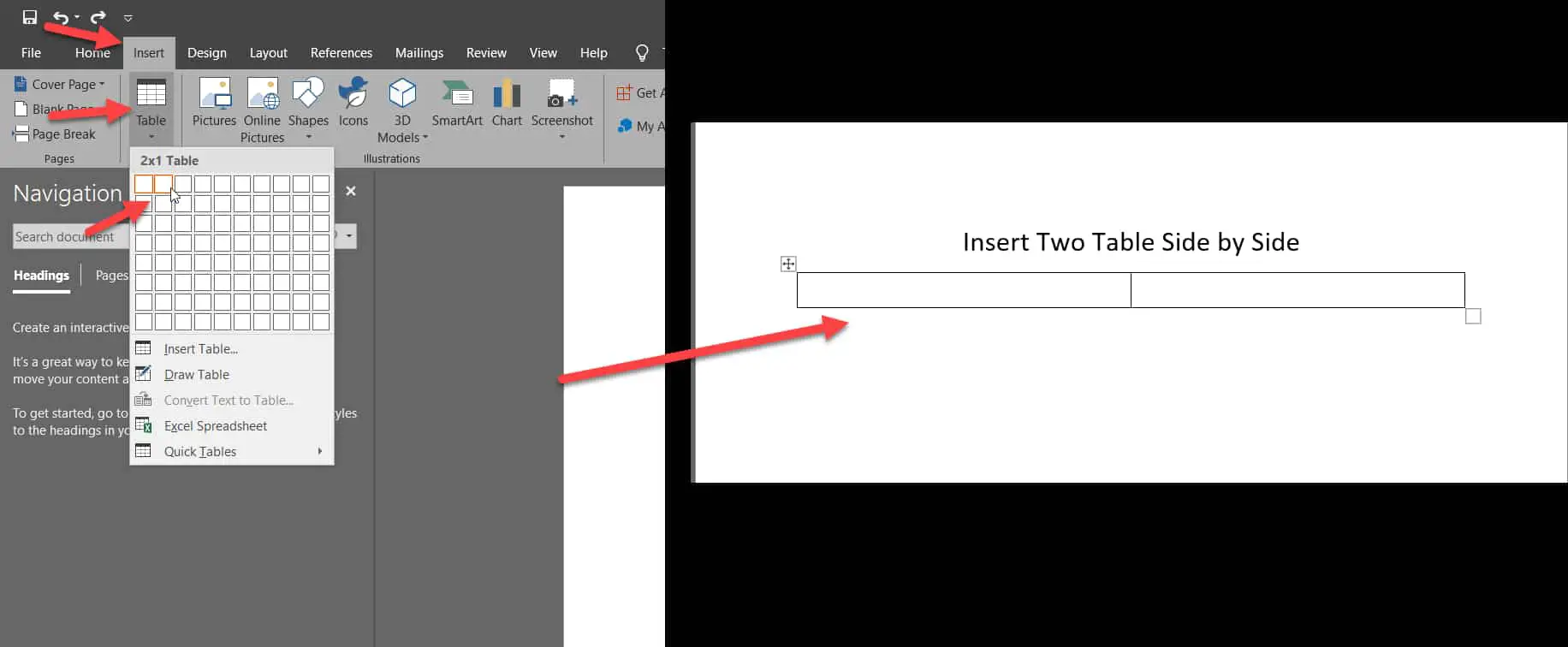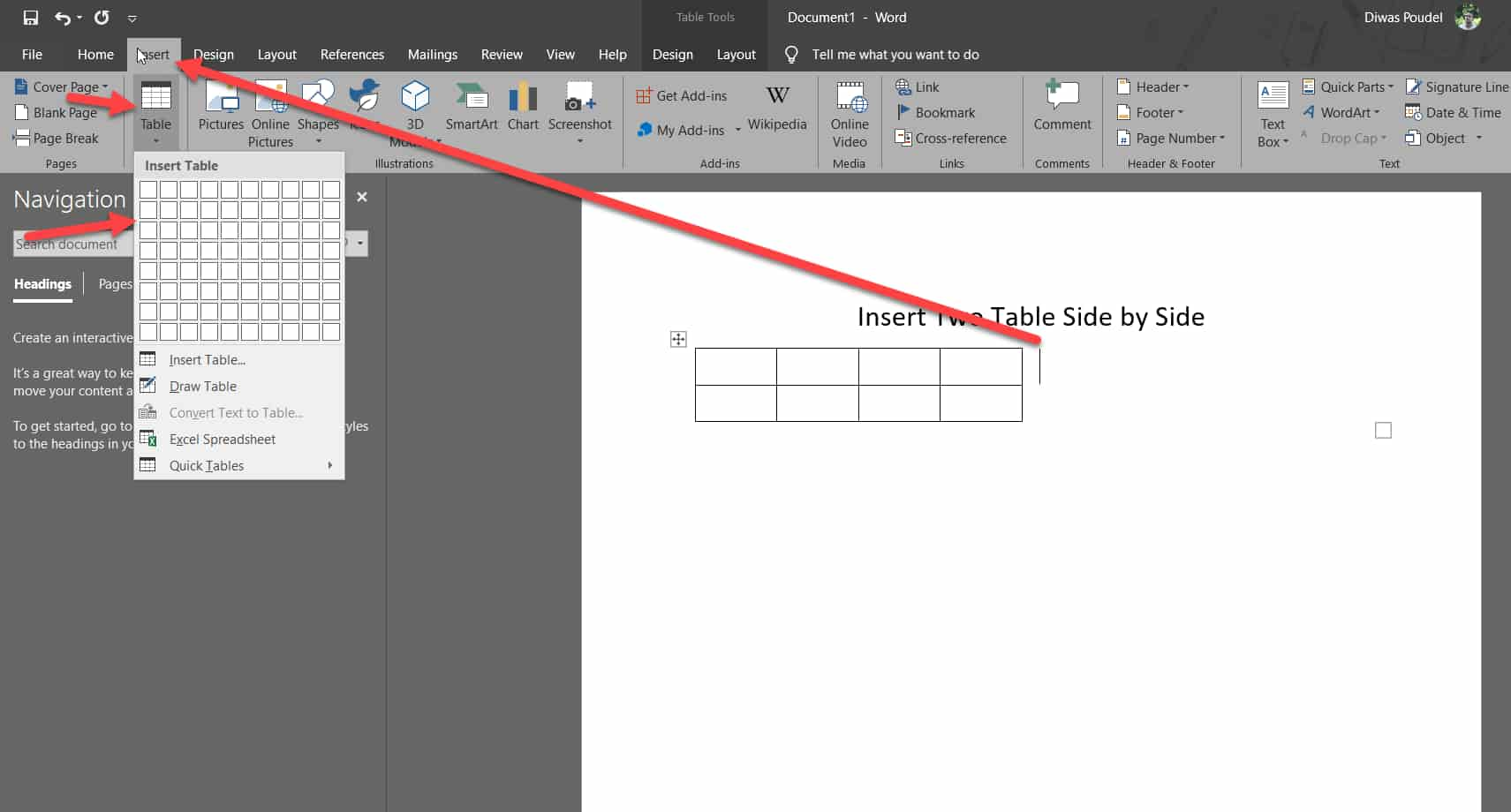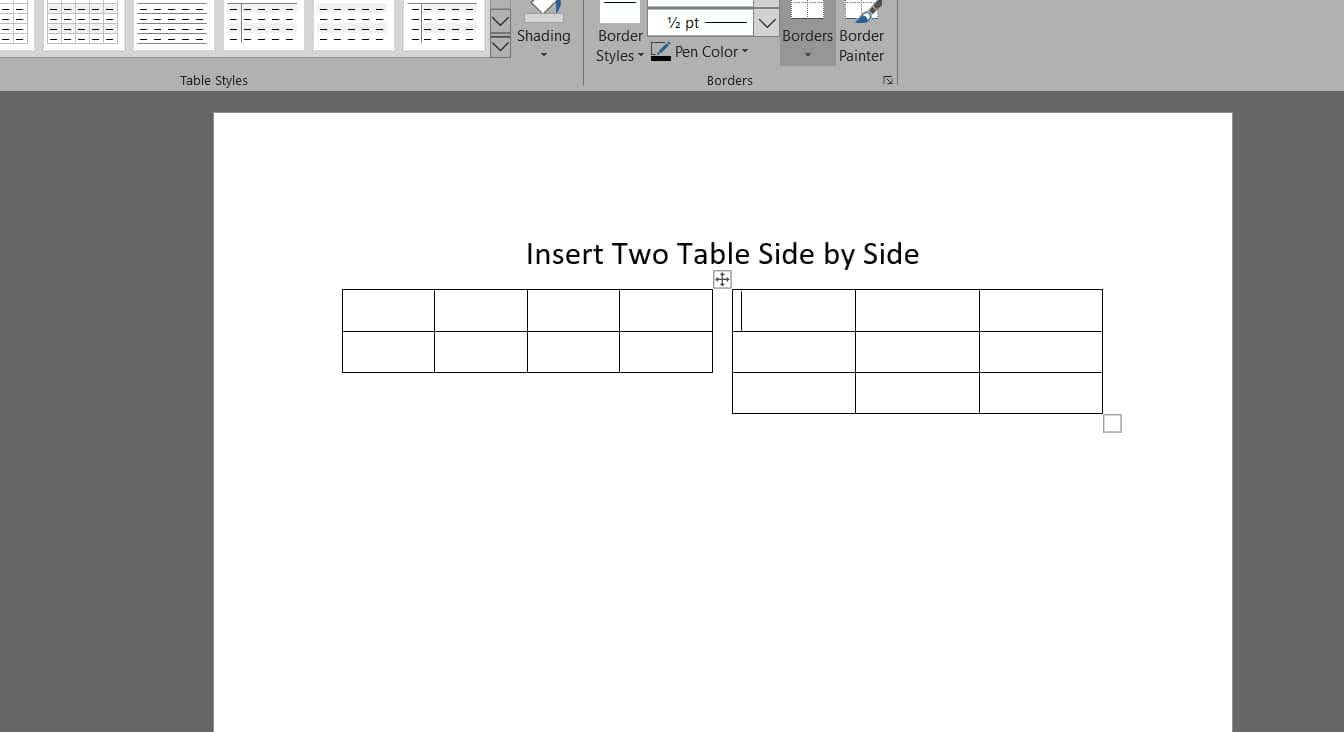Mobile Mastery: Transforming Work Habits with 8 iOS Productivity Techniques
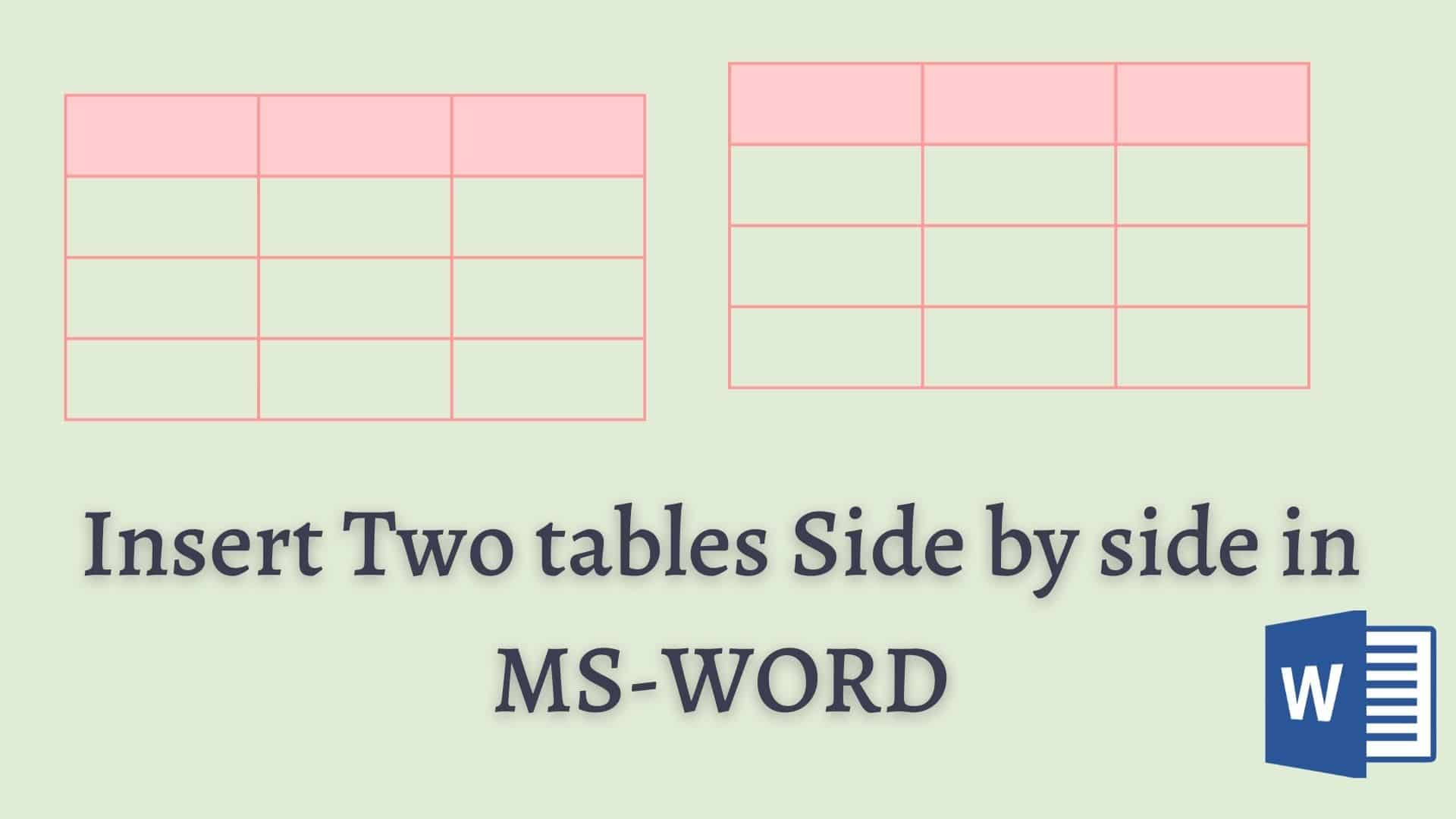
MS Word is a well-known word processor. Tables are a popular element in Word. Word allows you to insert tables.Tables are made up of rows and columns to effectively display tabular data.However, inserting two tables side by side may be difficult.
Also, there is no direct method for putting two tables side by side at this time, which may be difficult for someone nearby.Stick with me and ourtechroom will show you how to insert two tables side by side in minutes.
If you haven't already created a table and want to insert them side by side, follow these steps:
1 First create two column table in Word
Open MsWord and click on Insert from the menu then click on Table icon , then select 2 * 2 size two column table.
Then table will be generated as shown below.
2 Next, Right click on Generate table and select Table Properties from the dropdown.
3 Under Table tab, click on Border and Shading button.
4 In the next box "Borders and Shading" , under Borders tab Select None from the Setting:
This will hide your table border.
5 Next click on first column of invisible table. Then click on Insert and add desire size table row and column.
In my case I have selected 1*4 table as shown below.
6 Next click on second column of invisible table. Then click on Insert and add desire size table row and column.
In my case I have selected 2*3 table as shown below.
So we have successfully created two table side by side or adjacently as shown below.
Suppose you have two table one below another and you just want to set these two table side by side then follow below steps:
1 Resize first table to fit second table next to it.
2 Drag second table next to first table.
Steps are as follow.
1. Right click on First table, then click on Table Properties.
Note: At this point you should have only one table on a row.
2 Under Table tab, in Size property , Check in Preferred Width and set the value 50 and then in Measure in select Percent and then click on OK.
3 Drag second table to the right of first and repeat 1 and 2 Steps.
Conclusion:
In this manner, we are able to make two tables that are either side by side, left to right, or adjacent to one another.