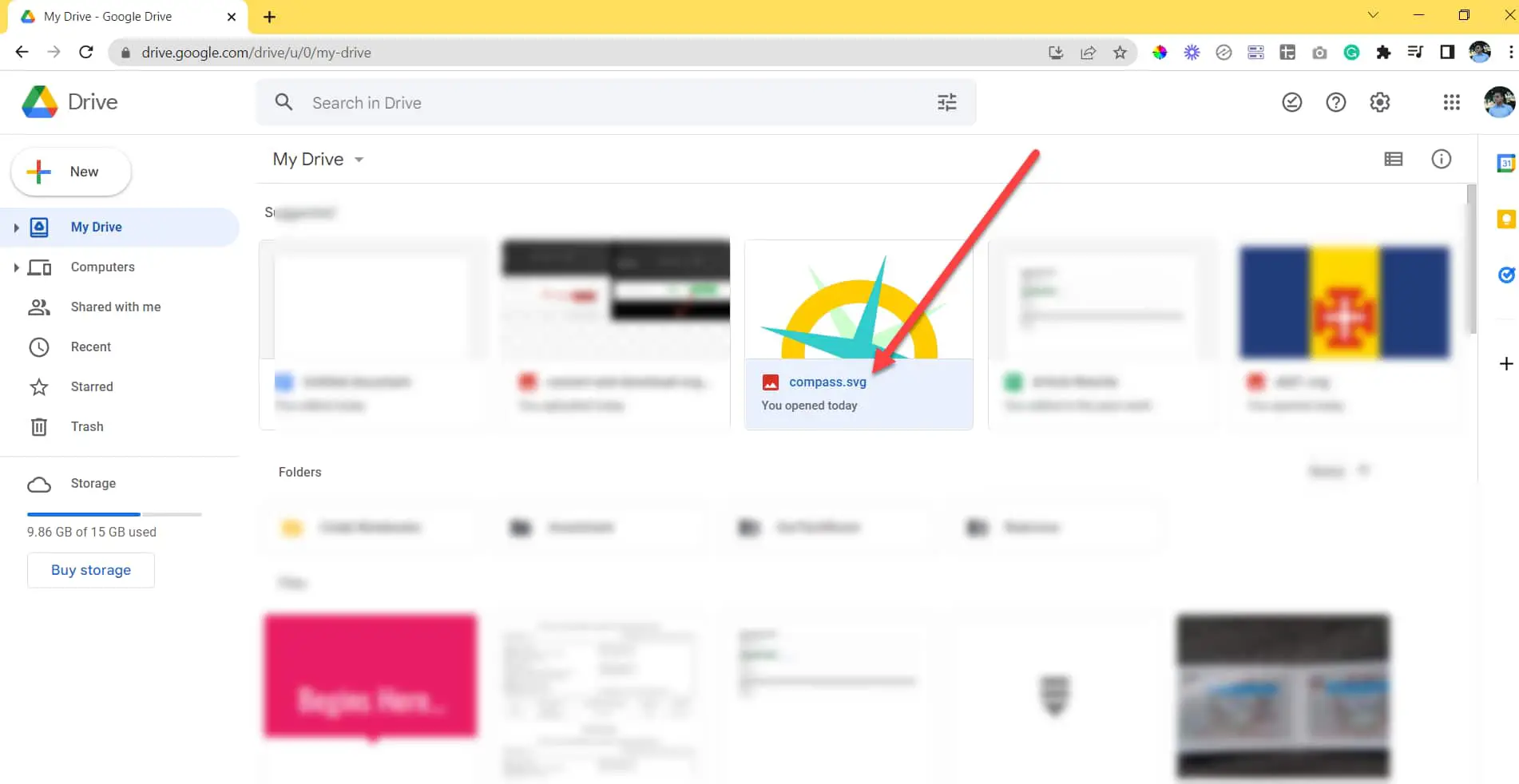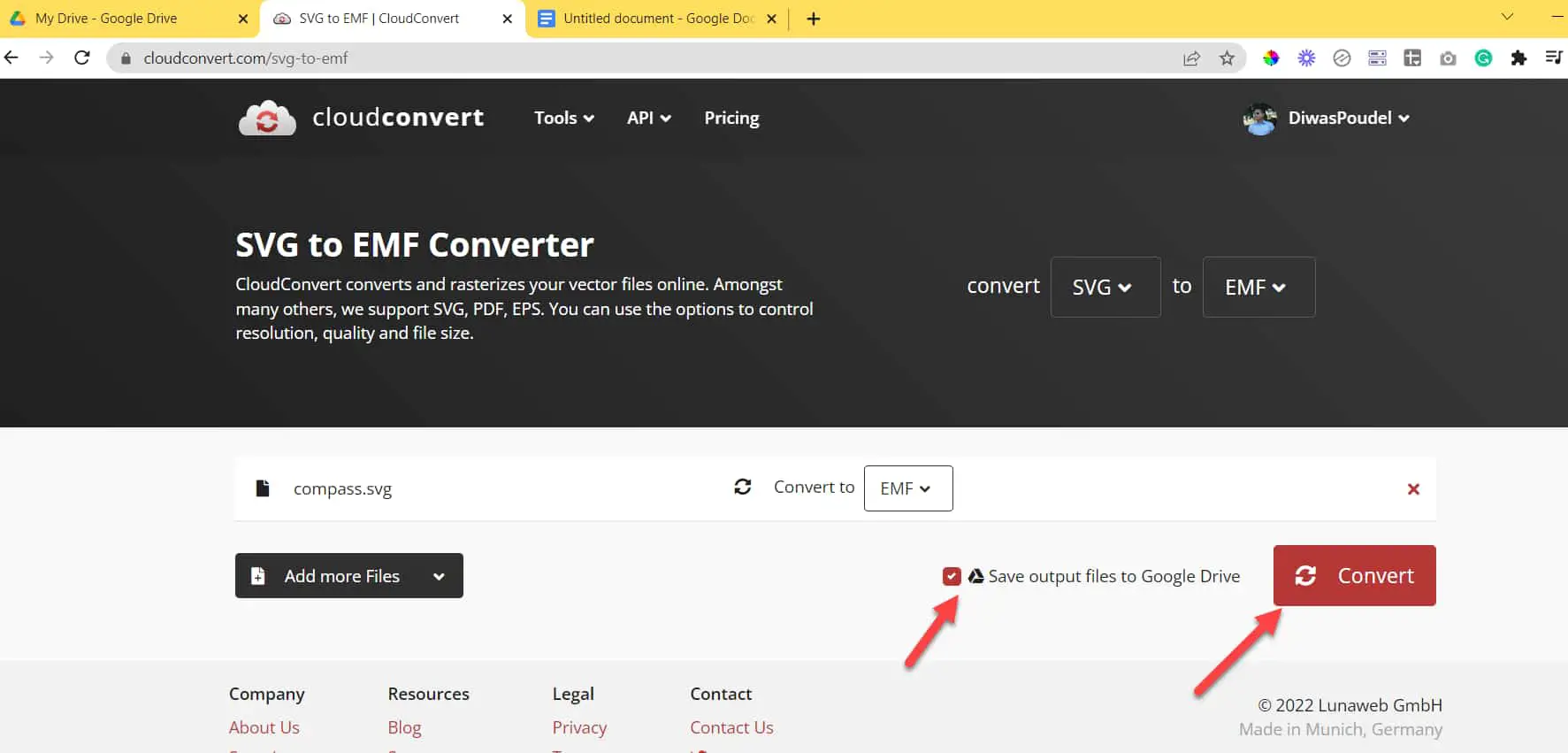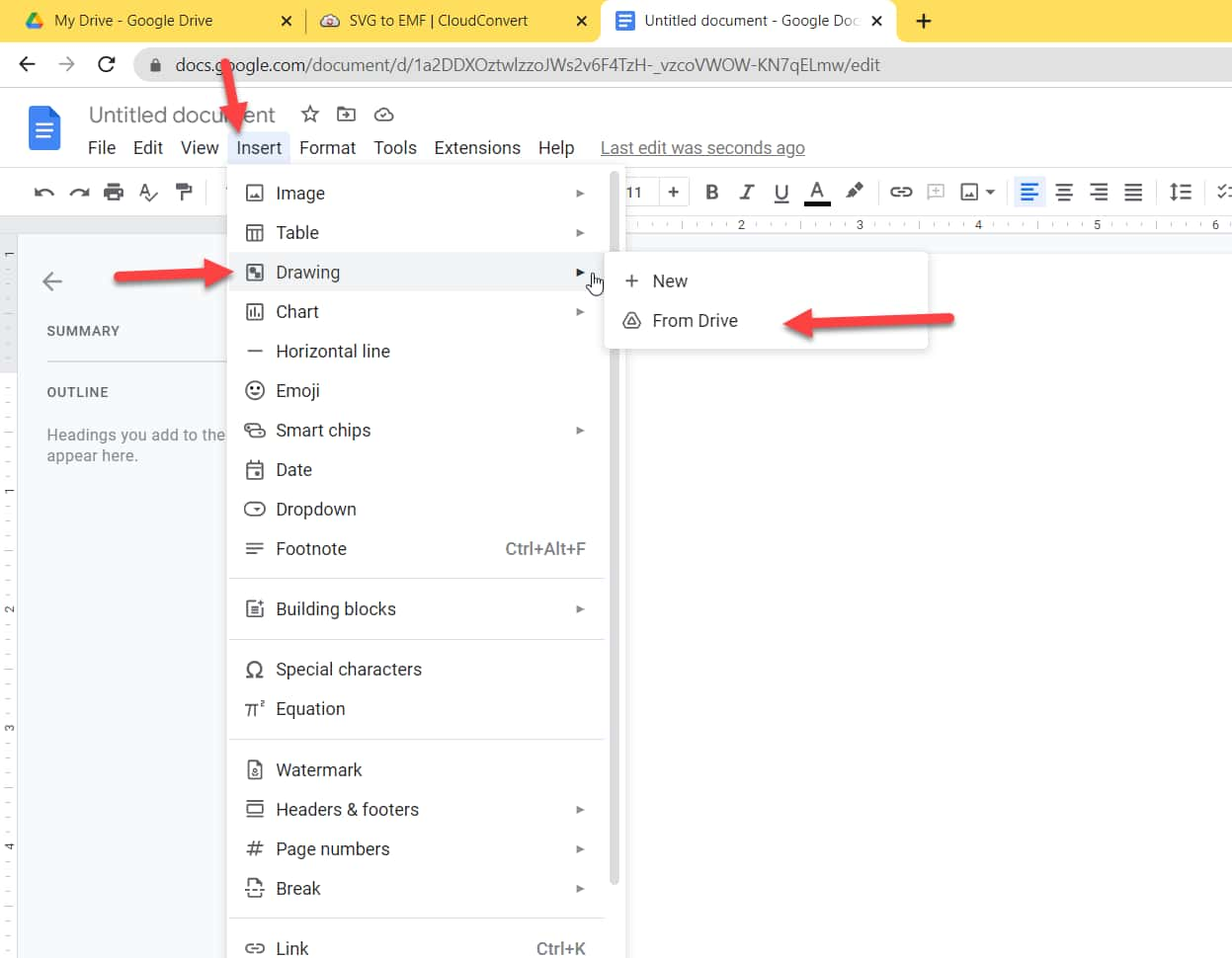Mobile Mastery: Transforming Work Habits with 8 iOS Productivity Techniques

You may have uploaded an image to Google Docs, which is used to support a variety of formats, including SVG. However, you recently discovered that SVG has stopped working, and if you try to import an SVG image into Google Docs, you will almost certainly receive an "Unsupported image type" red toast message. And you may have checked your internet connection and cleared the cache page on Chrome, but nothing works. Whatever you try, nothing works.
This means that Google Docs no longer supports SVG. However, there is a workaround for using SVG-like vector images in Google Docs, so please go through this article.
SVG is an abbreviation for Scalable Vector Graphics. This file format is commonly used on websites to display two-dimensional charts, graphics, and illustrations. Because they are vector files, they can be properly scalable and can display high-quality images without losing image quality. There are no issues with zooming or resizing in SVG images.
😏 Given this benefit then, why does Google Docs not support SVG files?
According to Google Support, they do not support SVG because there is a security issue inside the SVG file format, so they terminated support for SVG image files. This decision was made because of the potential for a security breach. It is possible that both the Google Server and the user's PC will be put in danger as a result of this. You can read here for more.
Currently, Google Docs only support BMP, gif, jpeg, jpg, png, webp, heif images format.
Notes: If you are importing SVG files into Google Docs then your SVG files should be valid and well format. Also it is better to have small size SVG because large SVG files may takes time to import to Google Docs. You can also use thirdparty tools like Google Drawing if you are facing problem with importing SVG files.
The only method that we are currently able to put into practice is to convert vector images that are similar to SVG to other types of vector graphics, such as WMF and emf.
You can use the CloudConvert website to directly convert to other image file formats.
The steps are as follows:
1 First upload your desired target SVG file in Google Drive.
2 Double-click on the SVG image to open Preview Screen.
3 Click on Open with the dropdown and Select CloudConvert tools.
4 It may ask you for permission to access CloudConvert. Just click on Allow button.
It will open the CloudConvert website as https://cloudconvert.com/svg-to-emf
5 Click on the Down arrow next to the currently uploaded SVG filename.
6 Goto Vector tab and select either EMF or WMF file.
7 Next, please check in "Save output file to Google Drive" and then click on Convert.
8 Come back to your Google Docs. Then click on Insert> Drawings > From Drive
9 Select either Link to source or Insert unlinked and click on Insert.
10 Select your desired emf or WMF image file.
11 Click on Select
12 You will get your desired vector image in Google Docs.
If you want to use the offline version, try Inkscape Software, which can convert to other vector formats such as emf and WMV. It is compatible with Windows, Mac, and Linux.
You need to open the SVG file in Inkscape. Then go to File > Export Bitmap and select your options and click Export.
Another tool similar to Inkscape is GIMP. You can give it a try.
Also if you have Adobe Illustrator then you can give it a try.
In this way, you cannot use SVG vector images directly in Google Docs, instead, you can convert them into other high-quality vector formats like emf and WMV.