Mobile Mastery: Transforming Work Habits with 8 iOS Productivity Techniques
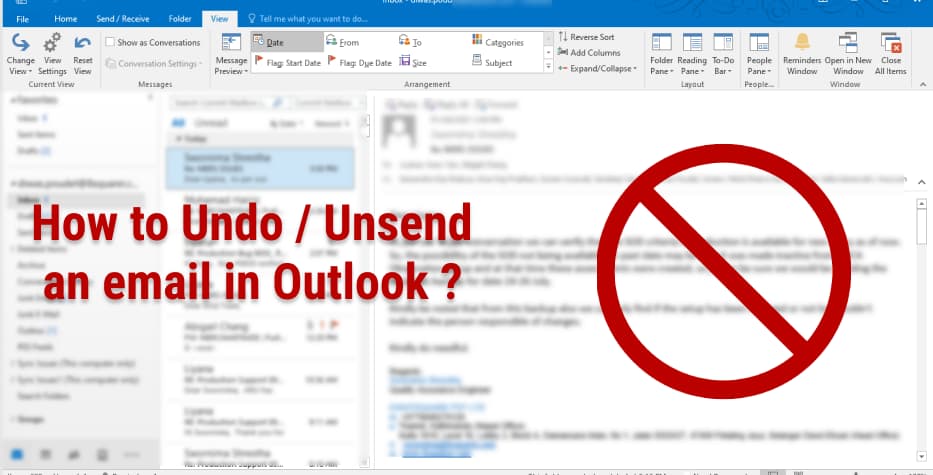
Every individual and company utilizes Outlook, which is one of the most well-known free mail service providers, in order to send mail to recipients in a safe and secure manner. In the course of using, you may occasionally have the experience that you send a message to a recipient and then notice there is a grammatical error, or that you forget to attach a file, or that you sent it to the wrong person, or that you used some unprofessional words, etc., in which case you would like to delete that message, unsend it, or resend it by correcting those errors.
If it is something you wish to do, then you have come to the right place. In today's lesson, you will learn how to undo an unsent email in Outlook.
Before proceeding further into the process you must have the following things for unending mail in Microsoft Outlook with Outlook Recall Features.
1 You and the recipients must be using Exchange Account or Microsoft 365 and should both works within the same company/tenant and have the same Exchange Organization.
Suppose you want to send mail to Gmail from outlook then recall does not work.
2 It works only on outlook installed on your computer or Microsoft 365. So, recipients must use the installed version of outlook. Outlook on the web or via EAS on a tablet or smartphone does not work. Also, Recipients must have an outlook running.
3 If the receivers have already opened the mail then unsend cannot be performed.
If the recipient (or recipients) of your email has already opened it and read it, Outlook will not be able to retrieve the message for you. If you checked the box that says Tell me if recall succeeds or fails to reach the recipient, then you will receive an email informing you of who read your email and who did not read it.
4 Recalling process only works if recipients receive mail in the inbox folder. If he/she has used action rules and moved mail outside the inbox then recall does not work.
Outlook sometimes fails to function properly, and determining the source of the problem can be difficult. To repair Outlook efficiently, it is recommended to use a special tool capable of analyzing Outlook data files, and locating and resolving issues. And the tool is Stellar Repair for Outlook. This software can repair PST files that are corrupt, inaccessible, large in size, or encrypted.
Using Recall Features.
I like to send to mail to my friend by attaching a file as shown below.

And send it and outlook sends me a success message. Suddenly I notice that the mail has no attachment so I want to edit that mail and attach a file. So here are the steps I will perform.
1 Goto Send Items and double click on the mail you want to edit.

2 Goto File and click on "Resend or Recall".Then click on "Recall This Message..." from the dropdown.

3 Select "Delete unread copies and replace with a new message" and then click on the Ok button

Now, you will be able to edit your mail. So just add an attachment to it. and then click on "Send"

4 After a few minutes (around less than 2 minutes), you will get notified that the recall has been successful in Send Items label. As shown below.

5 Now the recipients will receive only the latest version of mail.
📙 Note that you cannot resend several messages at the same time. In order to resend several messages, you will need to repeat above mention steps for each message.
1 If you do not have access to the Recall This Message command, either you do not have an Exchange account or your company/organization does not have this feature.
2 You are unable to recall a message that is protected by the Azure Information Protection service.
3 Also note that you cannot recall a message if you are using the web version of outlook.
Alternatives
Alternative solutions to Recall and unsend messages you can set the delivery time when to send the outlook mail. For These steps are as follows.
By this method, you can set a date and time but If you want to send a message after 5 minutes of clicking the sent button then you can do it as follows.
1 Goto Home and Click on Rules and then select Manage Rules & Alert from the dropdown.

2 Select Email and then click on the New Rule label

3 Click on Apply rule on messages | send option under Start from a blank rule and then click on Next
6 There set Defer delivery time. For now, I have set 5 minutes and then click on the Ok button.
7 Click on Next and Next and give the name for the rules and then click on the Finish button.
FAQ:
When you recall an email in outlook, the message that you have already sent to the recipient is removed from their inbox and no longer visible to them if they have not read it yet.

