Mobile Mastery: Transforming Work Habits with 8 iOS Productivity Techniques
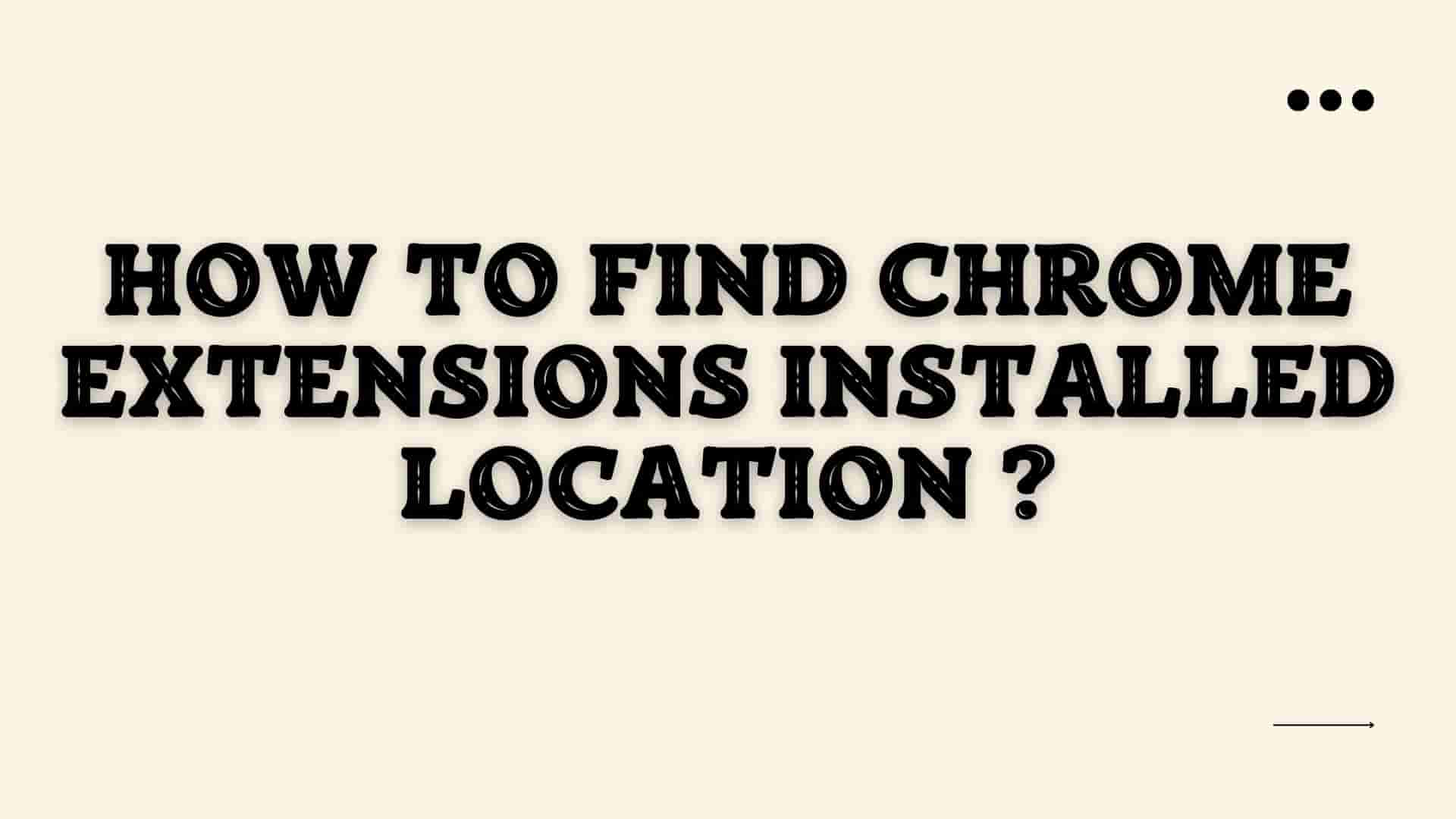
Google Chrome is a popular browser that is used by almost all internet users. They prefer to use the Chrome browser after becoming acquainted with it. Google Chrome supports Extensions.
Extensions are small software programs that can be installed in order to be used in a browser. It is created using web technologies such as HTML, CSS, and JS. Extensions can help you increase productivity while decreasing distractions. They are easily accessible through the browser. Chrome extensions contain the extension manifest, background scripts, content scripts, icons, and localization files.
But you're curious about where those extensions are on your computer. Then you've come to the right place. Ourtechroom will assist you in locating the chrome extension location. Chrome Extensions are all stored in the same location and folder on any system, but the location varies depending on the operating system, such as Windows, macOS, and Linux variants.
Why is it necessary to know the location where the Chrome Extension was installed?
Chrome extension installation locations are handy for several reasons:
Developers may need to view extension files to debug or test their extensions.
Knowing where Chrome extensions are installed can help users and developers handle and troubleshoot them.
There are two types of extensions in Chrome
1 Unpacked Extension
2 Packed Extension
These are the extensions that are available on your computer or you have downloaded. You will have all source files within a folder.
You have to install it yourself.
Ex: If you have unpacked extension E:\extension and when you load this extension in chrome then the location of these extensions remains in the same location ie. E:\extension.
These are the extensions that you have downloaded from places like Chrome Web Store and installed automatically. These extensions are compiled into a downloadable .crx file.
In this article, we will find the location of the Packed Extension of the various OS.
You'll need to navigate to the AppData folder in order to get to the Windows Extensions directory. Here are the steps:
1 Open File Explorer and at the top type below and press Enter
%userprofile%\AppData\Local\Google\Chrome\User Data
Here you will see the various folder and we are interested in the Default and Profile X (x can be 1,2,3 ...) folder.
2 Open the Default Folder and then again Open the Extensions folder. This will contain all the extensions present in default.
3. Open the Profile X folder and then again Open the Extensions folder. This will contain extensions based on the chrome user profile.
Because I have five user profiles, I have five profile folders. Profile 1, Profile 2, Profile 3, Profile 4, and Profile 5 are examples.
When Chrome is installed on a user's level, it can be found in the following locations:
~/Users//Library/Application\ Support/Google/Chrome/Default/Extensions
When Chrome is installed on a root level, it can be found in the following locations:
~/Library/Application Support/Google/Chrome/Default/Extensions
When you explore the Extensions folder, you will find all the extensions installed.
If you have multiple Google accounts associated with your Mac user account, they will appear as follows:
/Library/ApplicationSupport/Google/Chrome/[Google user ID]/Extensions.
Where [Google user ID] is the username of your Google account in the above directory.
On Linux variants, Chrome extensions are kept in the filesystem, specifically in the extensions folder, which is located in the user data directory of Chrome as shown below:
~/.config/google-chrome/Default/Extensions/
For Kali Linux extensions are located in the following location:
~/.config/chromium/Default/Extensions
For Chromium OS, the location of Google Chrome Extension is as follows.
When you explore the Extensions folder you will find all the chrome extensions.
Here are the simple steps for these:
1. Goto Chrome browser and type: chrome://extensions/ in the URL and press Enter.
Then you'll see a list of extensions. Then find your desired extensions. In my case ColorPick EyeDropper. As a result, we can clearly see its ID. It is: ohcpnigalekghcmgcdcenkpelffpdolg in my case.
2 Then navigate to the extension folder location with the help of above mention steps. Then search for the same id there as shown below.
In this way, we are able to find a specific folder associated with specific chrome extensions.
Actually, Chrome Browser will provide you with the location of all installed Extensions. Let's look at how to do it.
1. Open Chrome Browser
2 Type the following in the search.
This will provide you with all the information related to chrome.
3 Look at Profile Path. This is the actual location of the extensions.
Here I am logging into Chrome with the 5th user profile so, we have Profile 5 at the end of the path.
No, we cannot change the installation location of Chrome Extensions.
Deleting Chrome extension files removes the addon from Chrome and prevents it from working.
Conclusion:
In this way, we can find the location of the Chrome Extension in Windows,macOS, and Linux variants.




