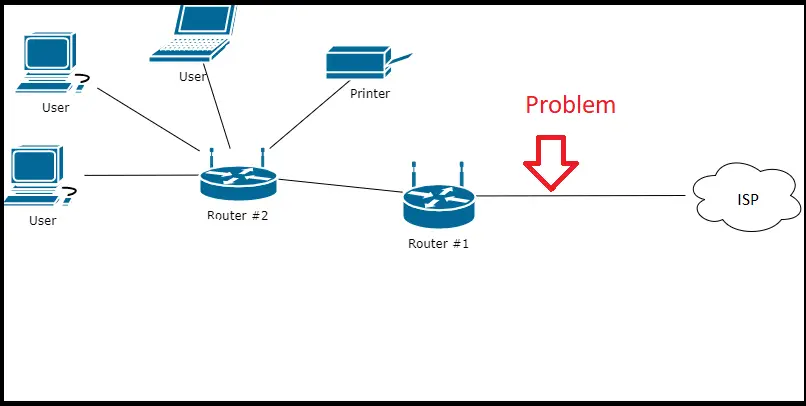How to Fix Discord Error: 'Installation Has Failed'
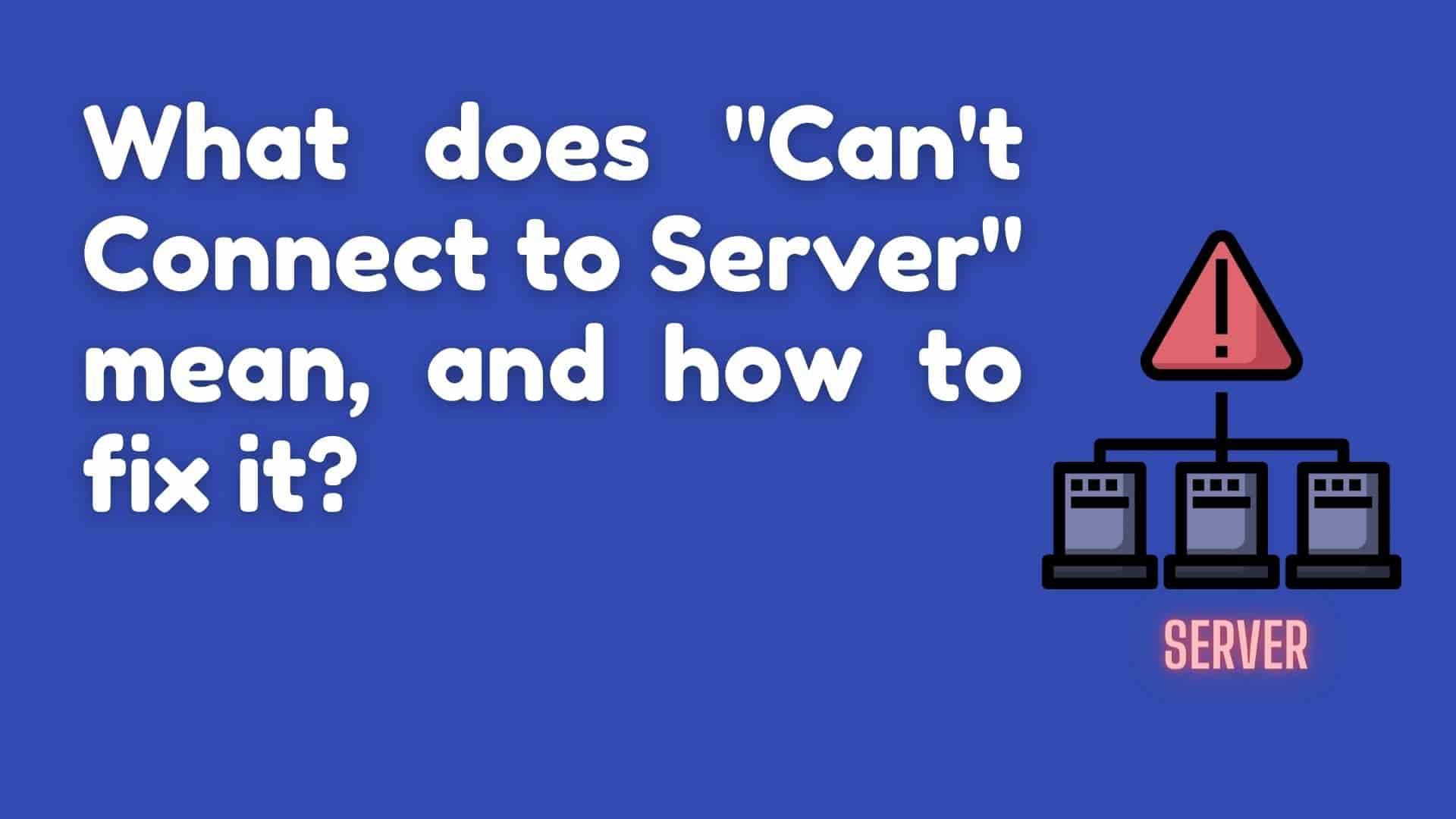
Before we get into the solution to the "Cannot connect to server" problem. Let's look at some of the underlying causes of this scenario.
To begin, you must understand that when you use the internet, you are a part of a Client and Server Network. You, as a client, request the resource, and the server responds with the requested result.
Let's say you want to open a web app or a website. This request is routed to the backend web server via a router and an ISP, and the server responds with all of the content you requested.
When there is a connectivity issue between the client and the server, you may receive an error message such as "Cannot connect to Server."Actually, this appears to be a generic error message, and there could be many causes of the problem which makes troubleshooting difficult because you may need to know your computer, network card, local network, router, ISP, and the entire internet, status code, web server issue, client to server connections, server software, firewall, and many more. There is no such thing as a one-to-one problem and a solution to a problem. You must have a strong technical background in order to identify and solve the problem.
This error is similar to the generic error: Unable to Start Laptop. There could be several reasons for this, and determining the root cause of the problem can be difficult, necessitating the assistance of an IT expert. The same thing happens when the error message "Cannot connect to server" is displayed. We don't know what's causing the problem here. So let's take a look at the various causes of them which might help you to solve the problem.
This issue applies to any website, app, game, mobile (android, ios), or browser (safari, chrome, etc)So, let's look at the hit and trial method of the cause and solutions to it.
Your computer firewall may prevent you from accessing a specific website in order to get the required results, and you may receive the error message "Cannot Connect to Server."
Solution 1: You can try disabling all firewalls at once and attempting to access the same website. You might be able to access the site if you're lucky.
Here are steps for disabling the firewall in Windows OS

Check the following two radio buttons:
Under Private network settings: Turn off Windows Defender Firewall (not recommended)
Under Public network settings: Turn off Windows Defender Firewall( not recommended)

Note: You have to turn on your defender firewall to protect your computer.
Solution 2: You can try another website, and if you are able to access another site, it is possible that the web server, routers, or ISP is blocking that particular site.
Sometimes malware and Virus may block to access the website.
Solution: You can try performing scanning on your computer against viruses and malware.
Sometimes antivirus programs and anti-spyware programs might be blocking connections to the Internet.
Solution: Simply try disabling antivirus programs and anti-spyware programs and try again.
It's possible that your modem or router has its own firewall. They may prevent access to the remote web server.
If you are running any third-party firewall applications such as Anti NetCut3, Tinywall, ZoneAlarm Free Firewall 2017, PeerBlock or any other, then simply check the settings on those applications as well and make sure Games and Application is allowed through those programs, or disable the firewall program and check again to see if the issue with connectivity has been resolved.
There could be a problem with connectivity between your router and ISP. You send the request, it reaches the router, and the router sends it, but your ISP blocks it, or something similar happens.
From your side, just restart your router. To restart your router, all you need to do is disconnect it from power for 30 seconds. After that, reconnect it to its power source and wait one minute for it to finish starting up. This resolves a significant number of connectivity problems.
Also, you can seek help from ISP for identifying the problem.
Also, you can try connecting to another network(if available).
The cache cannot be the source of these problems, but clearing the browser cache and cookies can sometimes resolve the issue.
In google chrome, you can apply the following steps to clear caches and cookies.
1 Launch Chrome on your computer.
2 Click 3 horizontal dots in the upper right corner.
3 Click More tools, followed by Clear browsing data.
4 Select All time if you want to delete everything.
5 Check the boxes next to "Cookies and other site data" and "Cached images and files."
6 Click the Clear data button.
7 Now it's better to restart your browser.
The server configuration is the root cause of these errors. Server A firewall may be preventing access to the website.There could be a disk failure, a RAM failure, a software problem, and so on in the server.
You might have server errors like:
These are general issues, and if a client starts receiving these errors, they may become frustrated, so you simply receive Internal Server Error or an "Unable to connect to server" error.
When there is a high load on the server due to too many requests then you might get an "Unable to connect to server" generic error.
Solution: You cannot do anything. Simply try connecting to the server later.
It is possible that the port used for the server connection has been banned by the administrator of your network or by the internet service provider (ISP).
Solution: Contact the administrator or ISP about the problem.
When the server prompts you to provide your login credentials, it is possible that you are using an incorrect set of credentials (username and password or token)
Solution: Enter credentials correctly.
There is a possibility that the network you are using is overloaded, making it challenging for you to establish a connection with the serve
Sometimes misconfigured DNS server can cause the problem.
The solution you can try is: Set up the right DNS server.
You can get Preferred DNS Server, to the number 8.8.4.4 and the Alternative DNS server to 8.8.8.8. These are Google Public DNS IP Addresses.
DNS stands for domain name system, and it is used to load web pages on the internet. When dealing with bad DNS, Google DNS returns accurate results. It also appears to be faster than the default DNS, which speeds up browsing. Google Public DNS is fast, dependable, and performs well.
Some software may have an issue with it, and when it requests a resource from the server, due to a software error, it simply displays "Unable to connect to server " with no reason or explanation.
It's possible that the software you're using to connect to the server is either out of date or not compatible with the server itself.
Solution: If you are using popular software then it will get fixed soon in the next update.
If you are using WordPress and get "Unable to connect to server" without any reason then try reinstalling WordPress Core. Also, check Your Plugins and Themes in WordPress which might cause this problem.
In the case of games and software that required a login, simply log out and log back in, this might fix the issue.
Some of the game's files may be corrupted and you may get unable to connect to the server issue because you are not able to connect to the server due to a file issue.
Solution: Try repairing the files and if possible try to download error games dependent files from the game's official site.
If your website provides a login page and you have to enter login credentials and when you mistyped username and login then you might get the "Username and password" incorrect or a generic error like "Cannot connect to server"
If you are using a database and you have used an incorrect userId and password then you might get a Cannot connect to a server error.
Solution: Try providing current credentials to log in.
FAQ:
Ans: If possible apply above mention fixes, if it does not then you can try the below ways to fix it.
Reboot your steaming and the game. Repair Lost Ark Steam game files Check the following radio button: Under Private network settings: #1 Turn off Windows Defender Firewall (not recommended) Under Public network settings: #2 Turn off Windows Defender Firewall( not recommended)