One of the useful features of Google Chrome is called Chrome Notification, and it can be very useful if it is used in the right way. It notifies you when new content is published on your favorite websites by sending notifications from those websites to which you have subscribed. Once you have subscribed, you will see a notification in the lower right-hand corner of your screen whenever the website publishes new content.
However, if you subscribe to a large number of websites, you may experience an increase in the number of notifications that pop up on your browser. If this is something that bothers you and you would like to find a way to stop it, you have come to the right place.
I am getting this notification after subscribing to neilpatel.com websites.
![chrome-notification]()
How does Chrome Notification work?
Often when you browse websites on Google Chrome, you are prompted to allow or disallow notifications by a particular website. You can see that popup as shown below. Especially on the left corner or middle of the web content.
![]()
fig. Push Notification from DigitalTrend site on google chrome
- If you click on Allow, then that particular site will start notifying you about usually new content added recently.
- If you click on Block then the site won't be able to prompt you again and will not show notifications.
Point to Remember:
1 We call this notification Chrome push notifications.
2 Even if you close the chrome browser, chrome can still send notifications because it runs in the background.
3 Notification that you receive from chrome is different from Windows Notifications. These are popups from the websites and chrome runs this.
4 You will not get a allow /block notification popup when you are using chrome incognito mode.
5 Google Chrome browser has the capacity to penalize sites that abuse web push notifications.
6 If a website has push notifications features then only chrome will show push notifications on the top right corner.
Why use Chrome Web Notifications?
Web Notifications seem to be useful :
1 To provide important and timely business updates.
2 To engage users with relevant content if they're not on your website.
So, it seems to be useful for getting messaging and email notifications,eCommerce notifications, delivery services notifications, Taxi and Ride-Sharing Notifications, and calenders notifications.
When Chrome Web Notifications is Bad?
Web Notifications seem to be bad for users if the websites use notifications for unwanted brand promotions and if the content does not meet user preferences.
How to Disable / Disallow / Block Chrome Notifications?
Method 1: Using Chrome Settings to disable/block chrome Notifications
Regrettably, notifications are one of the top user complaints since many websites request permission on first visits instead of showing notifications after certain interactions with websites. So, sometimes it's worth disabling it. Follow the below steps to disable Chrome Notifications in the chrome browser.
1 First Open Chrome Browser
2 Click on the 3 dot icon which is located in Top Right Corner.
3 Click on Settings.
![notification]()
4 Scroll the page, find the "Privacy and Security" section, and click on "Site Settings"
![privacy-security-site-settings]()
5 Under the Permissions section, Click Notifications
![permission-section-notifications]()
Here you will see two sections:
Block section: Site whose notification is already off
Allow Section: Site that can send push notification
![block-and-allow-section]()
Under Allow Section, remove the site whose notification you do not want to see.
For example, here I am removing dekhapadhi.com from giving notifications. So, click on 3 dots and then
- Either click on "Block" if you want to disable/turn off notification from that site so that you can enable it later by clicking on "Edit"
- Or click on "Remove" to remove from the list and disable the notifications.
![]()
Method 2: Using Chrome Extension to disable chrome notifications
You can use Chrome Extension for disabling all your chrome notifications. Here are some chrome extensions:
1 Block Website Notification Requests
It is one of the extensions for Chrome that you can use to prevent annoying website notifications from appearing. It is a relatively small file, coming in at about 21 KB. It only takes one click to completely disable all of Chrome's notification features.
This extension adds a button to Chrome that, when clicked, disables Chrome notifications for all of the web pages you visit. After clicking the button once more, the notification settings will revert back to how they were initially configured.
Chrome Extension Link Here
2 Block Chrome Notifications
It disables all chrome notifications in just one click.No no need to log in and does not shows its ads.
Method 3: Using Software to disable chrome notifications
If you already have the below-listed software, then you can disable it using that software.
1) Adware Cleaner
What to do if you want back those chrome notifications back?
This may happen, suppose you have suddenly disabled all the notifications and you want to enable back particular websites or all websites then follow the below steps:
1 First Open Chrome Browser
2 Click on ![]() the 3 dot icon which is located in Top Right Corner.
the 3 dot icon which is located in Top Right Corner.
3 Click on Settings.
![notification]()
4 Scroll the page, find the "Privacy and Security" section and click on "Site Settings"
![privacy-security-site-settings]()
5 Under the Permissions section, click Notifications.
Under the block section of the page, you will get all notifications blocked websites list. Click on ![]() and click on "Allow"
and click on "Allow"
Also note that:
Nowadays criminals are using it illegally. Criminals are trying to get your data and can do monetary loss via push notifications in various browsers. They ask you to allow notifications, otherwise content will not be displayed. When you deny then also again same notifications keep coming. And when click on Allow, then nothing gets displayed. So, beware of those viruses, scams, phishing, and social engineering thread. One of the popular viruses is the "Allow Website Notifications" virus
This doesn't happen always and if you find those symptoms can don't click on such a popup?
Disable All Chrome Notification At Once?
Disabling all notifications at once seems to be useful if you feel irritated with those notifications. It will guide this with the below steps.
1 Open Chrome Browser.
2 Click on ![]() the 3 dot icon which is located in Top Right Corner.
the 3 dot icon which is located in Top Right Corner.
3 Then click on Settings.
4 Then go to Site Settings >> Notifications.
5 Up at the top, turn on/off all the information at once by pressing the toggle button as shown below.
![enable-disable-notification-all]()
Disable Chrome Native Notification From Chrome Native Notification Flags
1 Open Chrome browser and in address bar type :
chrome://flags/#enable-native-notifications
and press Enter.
2 . Under the Available tab, search for Enable System Notification dropdown, then change the status to Disabled.
3. Click on the Relaunch button at the bottom.
Now, this will disable native chrome notifications to appear at the bottom right corner or in Windows Action Center.
Disable Chrome Native Notification using Windows 10 Action Settings and Notification features
Suppose you have enabled push notification on the website and you want to disable that website to push notify in Windows 10 then you can do it with the following steps.
1 In the search bar type notification and click on "Notifications and action settings".
![]()
2 Scroll down in the main pane and search "Google Chrome" and just toggle its value to Off as shown below.
Turn Off Chrome Notification from Android and iOS
Pop-up windows won't appear on your screen when you use Google Chrome because the web browser is set to prevent them from doing so by default. A notification that reads "Pop-up blocked" will appear in the address bar whenever a pop-up window is prevented from opening.If this feature is turned on then you have to turn it off with the following steps.
From Android
- Open Google Chrome.
- Click on 3 dots located at the top right corner
- Click on Settings
- Click on Site Settings
- Click on Pop-ups and redirects
- Then under Pop-ups and redirects just toggle the switch to OFF
![disable-popups-and-redirects-chrome]()
From iOS
- Open Google Chrome
- Click on Settings
- Click on Content Settings
- Block Pop-ups(turn it to Off)
Turn off Notifications if you know the website
If you know the website which is causing the unwanted popup then you can disable it either mention with Method 1 or do as below.
1 Launch the website from where you are receiving unwanted notifications.
2 Click on the icon lock 🔒 on the left of the website URL.
3 Then click on Site Settings
4 Then under permission make sure that "Pop-ups and redirect" is turned off and if you do not want any push notifications then turn off the notifications toggle as well.
Note that if you do not want to disable notification like this below then keep Notifications toggle to ON.
What to do if the Chrome Popup does not go away?
If you are being bothered by unwanted pop-up advertisements even if you have applied the above-mentioned ways then it's possible that your computer is infected with malicious software or unwanted software.
Ways 1: Change your default ads permissions
- Open Chrome
- Then at the top right corner click on 3 Dots.
- Then under Privacy and Security click on Site Settings.
- Click Additional content settings and then Ads
- Then select the option you want as your default settings.
Ways 2: Remove unwanted applications and chrome extension
If you are using an unverified chrome extension and if you find them suspicious then please disable the extension or remove it. Also if you have installed unwanted malicious software on your computer then also you may keep getting those unwanted popups. If so uninstalled those applications. Then after that scan your whole computer with the antivirus. This may solve your problem
Thank you. Share the article if you love it.
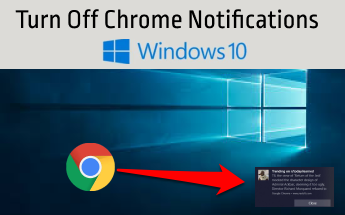







 the 3 dot icon which is located in Top Right Corner.
the 3 dot icon which is located in Top Right Corner.

 and click on "Allow"
and click on "Allow" the 3 dot icon which is located in Top Right Corner.
the 3 dot icon which is located in Top Right Corner.






