How to Fix Discord Error: 'Installation Has Failed'
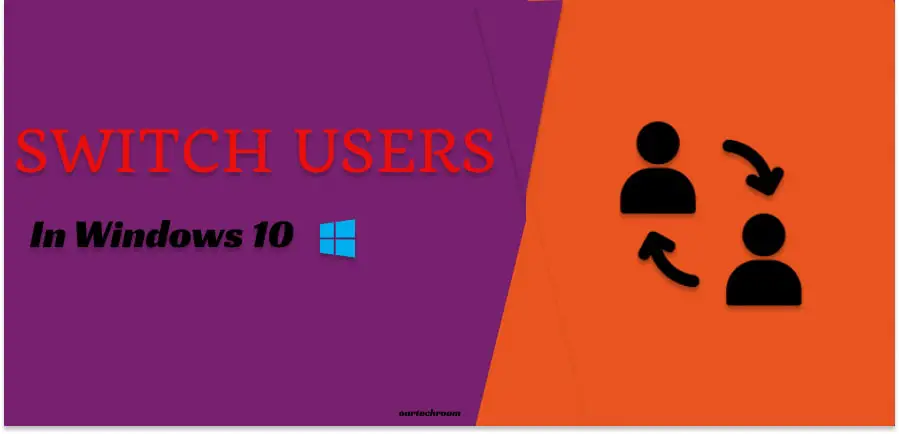
Switching the user in a computer is one of the important features developed in Windows OS. Before Windows XP, a user was required to log off before another user could log on or switching to the next user. From Windows XP and later in Windows 7, 8, and 10, Fast User Switching Features were introduced. Fast User Switching provides the facilities for the user to not have to log off current user, to login into another user, and can switch vice versa preserving open application state and network connections of both users. So, it allows users to switch between user accounts without closing running applications and logging out.
Logoff will end off all the opened applications, settings, processes running on your computer. On the other hand, Switch User will not end current programs, settings, applications. Users may return later to the previous state when required by using Windows 10 Switch User feature explained below.
1 It allows switching to the next user without forcing the current user to logout.
2 Each user has its own profile settings, desktop settings, files, favorites, and history and document settings.Not shared with another user.
3 One Computer, multi-user facilities.
1 If a system has low system specs then switching users may take more time. Because all the settings of the users are allocated some memory and switching these all information may take time.
There are different ways of switching users in Windows 10. Let's look at each of them
1 Press CTRL + ALT + DELETE keyboard combination as shown below.
2 Then choose the desire user from the list.
1 Press CTRL + SHIFT + ESC keyboard combination, this will open task manager.
2 Goto Users Tab and right-click on the desired Account to which you want to switch. There select "Switch User Account" as shown below
3 Select the desired account to log in.
Here, I am going to switch to ourtechroom account so I right-click on it and select "Switch user Account"
1 Press ALT + F4 keyboard combination, this will open "Shutdown Windows".
2 From the dropdown select "Switch User" as shown below.
3 Select the desired account to log in.
1 Click on Start Menu
2 Click on the current User icon
This will popup options like other users at the side.
3 Click on desire user.
1 Press Windows + L keyboard combination, this will lock your computer and will see Lock Screen Wallpaper.
2 Click or Tab everywhere on the Lock Screen Wallpaper, Login Screen will be shown.
3 Select the desired account to log in.
Windows has one useful command called runas to perform this action.
1 Navigate to c:\windows\system32 folder.
2 Enter the following command: runas /user:computer_name\account_name explorer.exe
Some time first user switching does not work. so for this try the below steps.
Windows Registry is the central database of OS which keeps records of settings and vital information of installed software and hardware devices. So, called as heart of Windows OS. Also stores low-level os configurations and user preferences. It comes preinstalled with Operating System.
Steps:
1 Press the Windows key + R button and it will open the run box.
2 Type regedit and press ok. Then click on "Yes" in the next prompt windows
3 Then navigate to the below path or paste it at the top as shown below.
Computer\HKEY_CURRENT_USER\Software\Microsoft\Windows\CurrentVersion\Policies
4 Create new key as "System" Under the "Policies" folder.
5 Right Click on the empty area under the "System" folder and then click on "New" then DWORD (32 Bit) Value.
6 Create the "HideFastUserSwitching" field.
7 Double click on "HideFastUserSwitching" and set the value 0 to enable switching.
Then restart your PC.
1 Open a command prompt with admin privilege as shown below.
2 Type below command :
powershell -windowstyle hidden -command "Start-Process cmd -ArgumentList '/s,/c,
REG Delete HKLM\SOFTWARE\Microsoft\Windows\CurrentVersion\Policies\System
/V HideFastUserSwitching /F & REG Delete HKCU\Software\Microsoft\Windows\CurrentVersion\Policies\System
/V HideFastUserSwitching /F & taskkill /f /im explorer.exe & start explorer.exe' -Verb runAs"
Using secedit command in command prompt
secedit /configure /cfg %windir%\inf\defltbase.inf /db defltbase.sdb /verbose
Frequently Asked Questions:
Ans: Switch user feature of Windows 10 allows switching to the multiple user without forcing the current user to logout or shutting down the running application by logging off.


