Mobile Mastery: Transforming Work Habits with 8 iOS Productivity Techniques
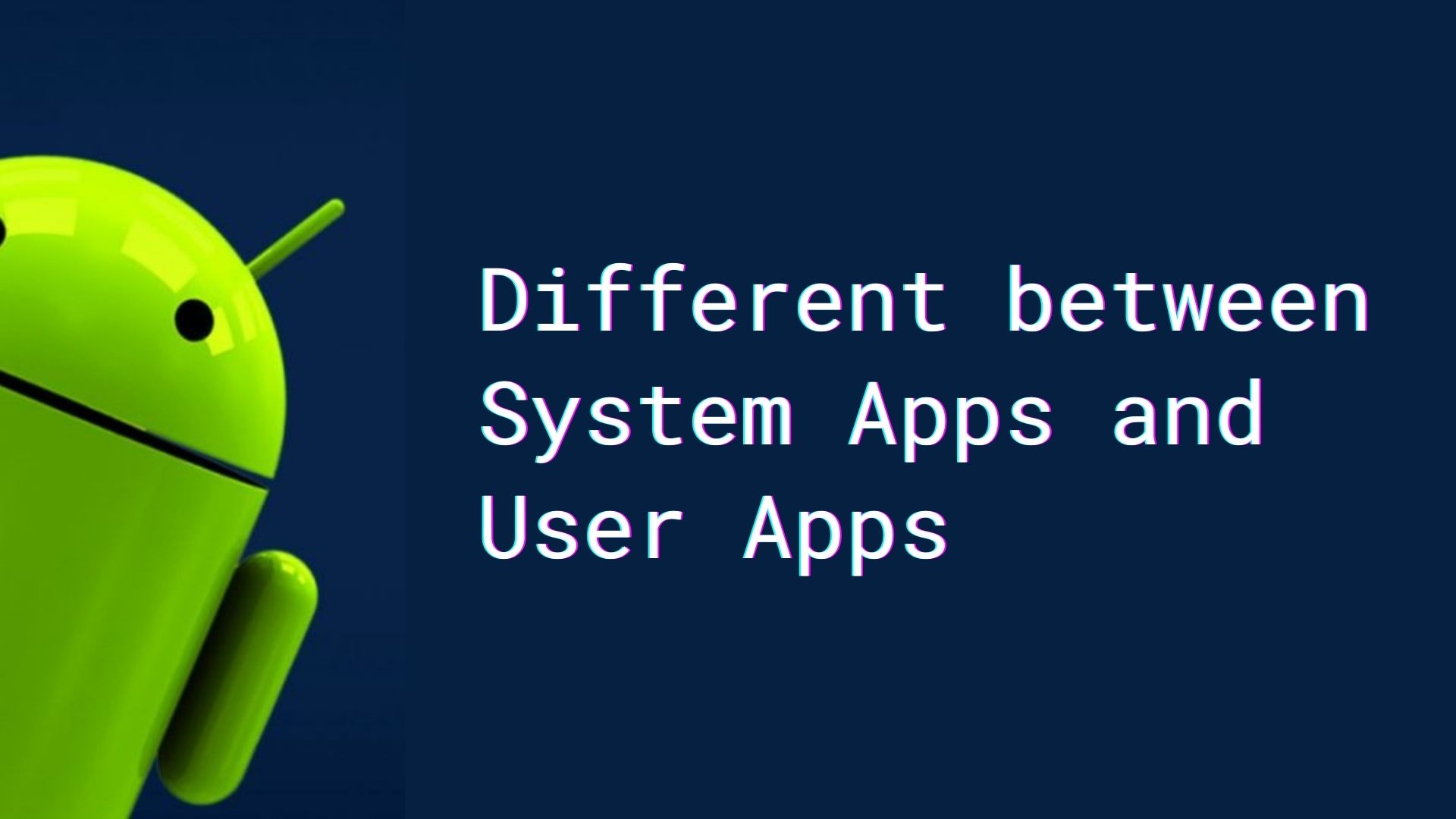
You have a lot of apps on your smartphone, some of which came preinstalled and some of which you will install from the Play Store as you use the phone. Some applications cannot be uninstalled, whereas others can. So, what exactly is going on? Don't worry, the main hidden information lies due to different types of apps and their behavior varies. Some are system applications, while others are user applications. Let's go over them in more detail.
System Apps are those apps that are either part of the operating system or those that run with greater control with certain privileges of a system. System Apps come preinstalled with the smartphone. System App development may include everything from Kernel Development to Driver Development which may require extensive knowledge of the low-level language.
These apps are preinstalled on the device by the manufacturer.
In other words, a system app is simply an app that is installed mostly in the /system/app folder path of an Android device and has read-only permission to the user. If you root the device you can have read-write permission. It is claimed that if you install a modified (rooted) version of Android on your device, you will lose some of Google's security protection.
Actually, there are 3 types of applications that come preinstalled and we call them System Apps. Those 3 types are :
1 Google Apps
After signing the Anti-Fragmentation Agreement (AFA), smartphone manufacturers companies must include a certain set of Google Apps.
These Google Apps include Google Search Engine, Google Chrome, Gmail, Google Maps, YouTube, Google Drive, Play Store, Google Notes, Google Duo, Google Photos, etc.
2 Core Module Apps
These are the types of applications that are required for Android to function properly. And they are critically important for Android.
Some of the core module apps are :
So, if you remove Bluetooth, camera, settings, messages, and launcher then it may affect the functionality of your phone.
3 Bloatware
Bloatware is those applications that are installed by Smartphone manufacturers. Manufacturers added some software to the smartphone. There might be some bloatware installed by Manufacturers which we do not use regularly.
Manufacturers get the core of Android from Google and Manufacturers modify that according to their needs under the policy of Google and add additional software for their personal benefits. The number of such apps is then determined by the OEMs; some, such as Motorola and Oneplus, do not load their phones with such apps.
User Apps are also called Non-System Apps or third-party apps. Third-party software is programs created by companies other than the company that developed the computer's OS. These are those apps that we installed via the Google Play Store.
In other words, a system app is simply an app that is installed in the /data/app folder path of an Android device and has read-only permission to the user. User Apps may require permission to access Calendar, Camera, Contacts, Location, Microphone, Phone, Body Sensors, SMS, Storage, etc
Following are the differences between User Apps and System Apps.
All System Apps are installed in the Android Device's /system/app folder path. All user apps are installed in the Android device's /data/app folder path.
The user has read-only access to all System Apps. They are unable to uninstall it. User App, on the other hand, grants the user read/write access. They can be uninstalled through the Settings App.
User apps can be moved from the internal memory to the SD card and vice versa if the device has SD Card slot. However, System Apps cannot be moved from Internal Memory.
System apps are given the ability to request system-only permissions that user apps do not have.
There are benefits to having an application signed by the platform signatures of a particular ROM. The "signatureOrSystem" or "signature|privileged" security level protects specific permissions. These permissions are not available to all applications because they grant dangerous privileges such as control over other applications, installation and uninstallation of other applications via background processes, and so on. As a result, the "Signature" permission level is sufficient for the majority of third-party applications.
The "signatureOrSystem" permission is used in rare cases where many vendors have apps built into a system image and need to explicitly share specific features because they are being built together. System applications do not need to be signed by a platform signature to have access to these "signatureOrSystem" permissions. On the other side, user applications must be submitted.
System Apps Updates are not integrated into ROM and they remain separately in userspace. These can be deleted. But in the case of User Apps, updates are replacing the apps.
In the case of system updates for system apps, you can restore the previous version by deleting the updates. In the case of a user app update, you can revert to a previous version by deleting or uninstalling the app and downloading it again. The Play Store may not allow you to download an older version. There are numerous websites where you can download older versions of apps.
System apps also use native libraries from the common system libraries directory (typically /system/lib or /system/lib64) instead of the app-private libraries directory. User apps could load and use the system's native libraries prior to Android 7.0. Now, user apps should not use native libraries that are not included in the NDK because they may change or be removed in the future between Android versions.
System Apps are essential for the functioning of the device whereas User Apps are not essential for the functioning
System Apps are genuine apps that do not contain malware and viruses as they are delivered by the manufacturer whereas User apps can be downloaded from various sources and may contain Malware and viruses.
System apps are designed to work with specific hardware and software of the device whereas User apps are mostly not designed and develop targeting specific hardware.
Conclusion:
A general user will not think much about system apps or using apps. This information is critical for advanced users who want to root their devices and take the apps seriously. From this article, you must be clear about What is System Apps. What are User Apps? Difference between System Apps and User Apps in great detail.
FAQ:
Ans: For moving system Apps to User Space you have to root your smartphone.
Ans: You can uninstall System Apps after you root your smartphone. Root Apps are also Third-Party Apps. Some of them are:
Ans: Because Apple is the most concerned about security. And there will be many User Apps that are not built with security in mind.