How to Fix Discord Error: 'Installation Has Failed'
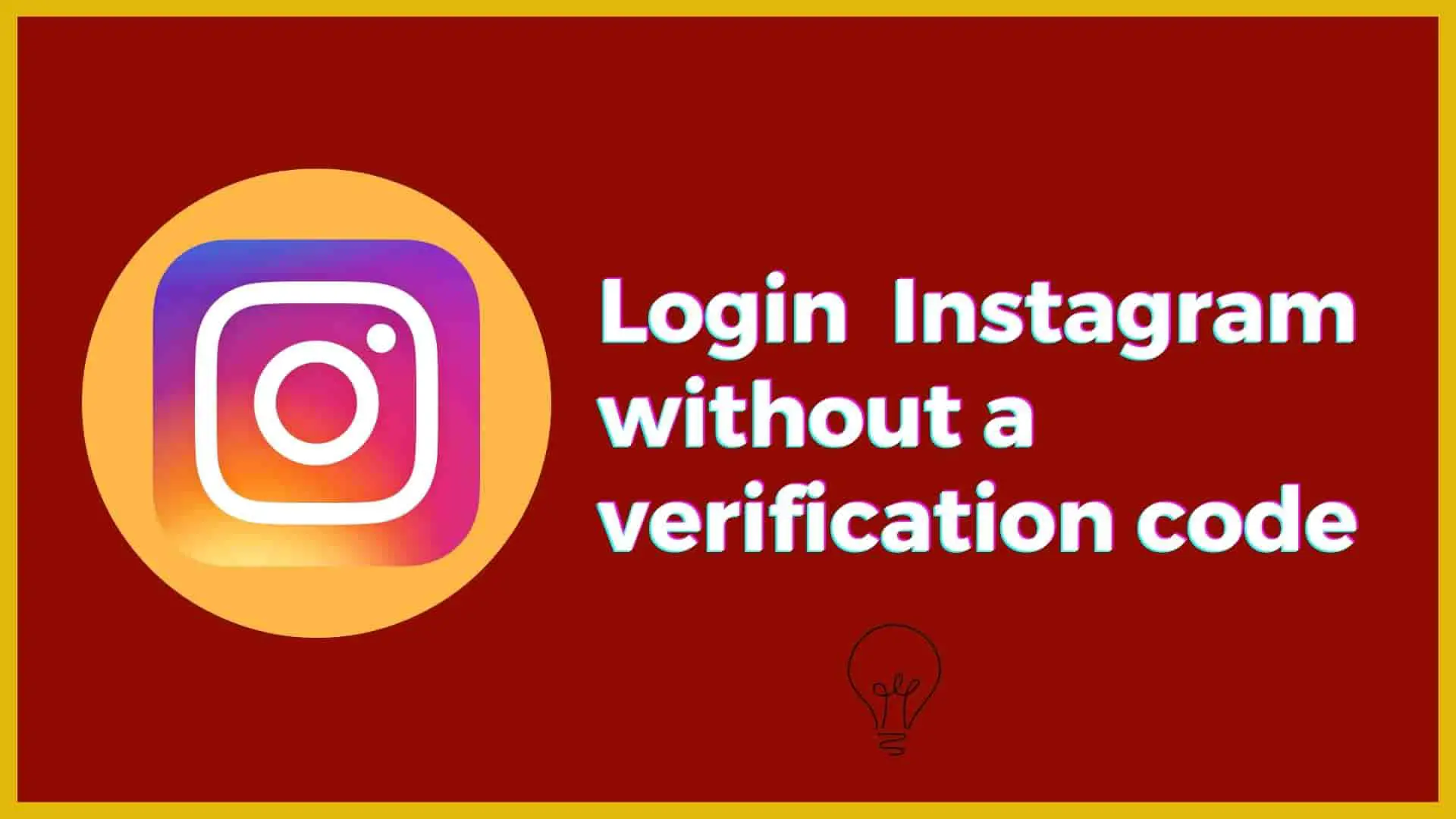
Instagram Verification Code or Security Code is one of the two-factor authentication security features provided by Instagram that aids us in preventing unauthorized access to your account.
If you have enabled SMS-based Two Factor Authentication, you may be required to enter a verification code each time you attempt to log in. If you want to remove two-factor authentication, then every time someone ( or a selected device) tries to log into Instagram from a device, no verification code is required. But if you have generated an authentication code but didn't receive it, do the following before searching more online for how to use Instagram without a code.
If you didn't receive let's move forward and take a look at some scenarios in which you can log in to Instagram without entering your verification code.
For already authenticated devices, you can enable trusty mode. If you've enabled trusty mode for already authenticated devices, you won't have to enter an authentication code every time you log in.
Trusted devices are any devices you've already signed in to with two-factor authentication and marked as trusted by tapping Trust this device.
Keep in mind that you should always enable trusty mode for devices that you have a high level of trust in. Do not put your trust in or enable any public or shared devices.
Now, the next time those trusted devices login, no security code is required. You can uninstall trusted devices whenever you want.
It is important to note that in order to remove the security code that must be entered at the time of login, you must have your mobile number or email address that you used to receive the verification code. If you have those, you can proceed as follows:
1 Login to your Instagram Account
2 Tab profile picture at the bottom right corner.
3 Click on Hamburger Icon(three horizontal lines) located at the top right corner.
4 Tab Settings
5 Tab Security

6 Tab Two-factor authentication
When you log in each time, if you received the verification code, you must toggle the Text message option from ON to OFF with the help of the below steps
7 Tab "Text message" and on the next screen Turn Off the Toggle button for a Text message.

Then it will give a popup message as "Turn off two-factor authentication".
8 Click on "Turn off".

When you try to log in again, Instagram will no longer prompt you to enter a verification code.
When you are unable to connect to your account using two-factor authentication, you can enter 8 digit backup code. These codes are also called Recovery Codes. These codes are provided when you enable two-factor authentication. It looks like this:

And you can use each of these backup codes once.
If you want to get your backup codes then follow the below steps:
1 Login to your Instagram Account
2 Tab profile picture at the bottom right corner.
3 Click on Hamburger Icon(three horizontal lines) located at the top right corner.
4 Tab Settings
5 Tab Security
6 Tab Two-factor authentication
7 Tab Additional methods
8 Tab Backup codes.
Then you will get backup codes as mentioned in the above screenshots
If you've lost both your phone and your backup, you'll need to contact Instagram for assistance. Instagram customer service can be reached at https://help.instagram.com.
You'll be requested to take a video selfie of yourself tilting your head in different directions if you want support for an account with images of yourself. This will help Instagram verify that you're a real person and validate your identity.
FAQs:
Ans: Here are the best steps you can apply:
1 First, double-check your phone number to ensure it is the same one you used for two-factor authentication.
2 Signal can be an issue sometimes. So restarting your phone may be the better option.
3 Wait a few moments, there may be an issue with Instagram. They will correct it as soon as possible and try to request the code again.
4 Examine the backup code sent by Instagram and use it.
5 Contact Instagram for support.