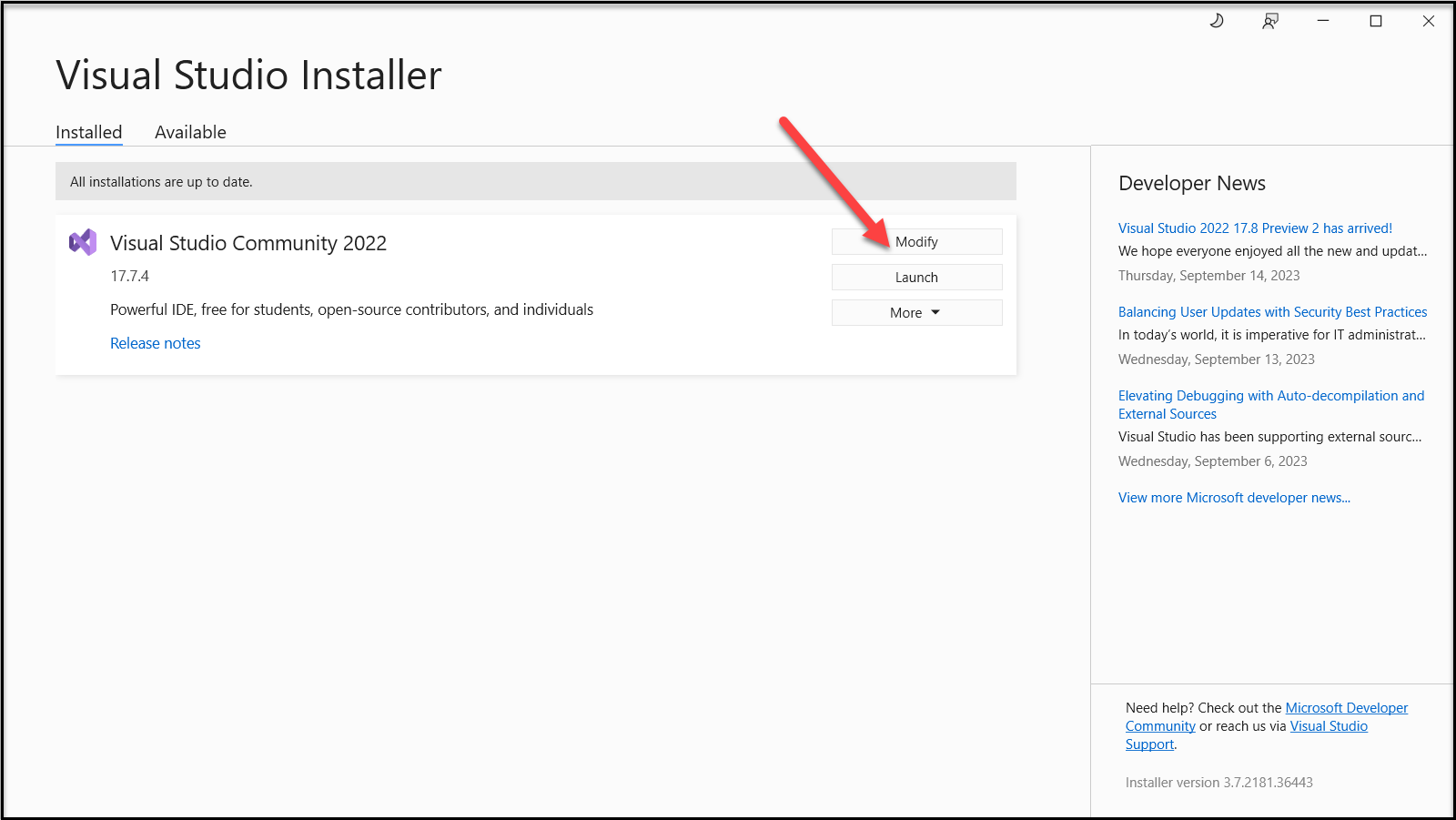How to Fix Discord Error: 'Installation Has Failed'
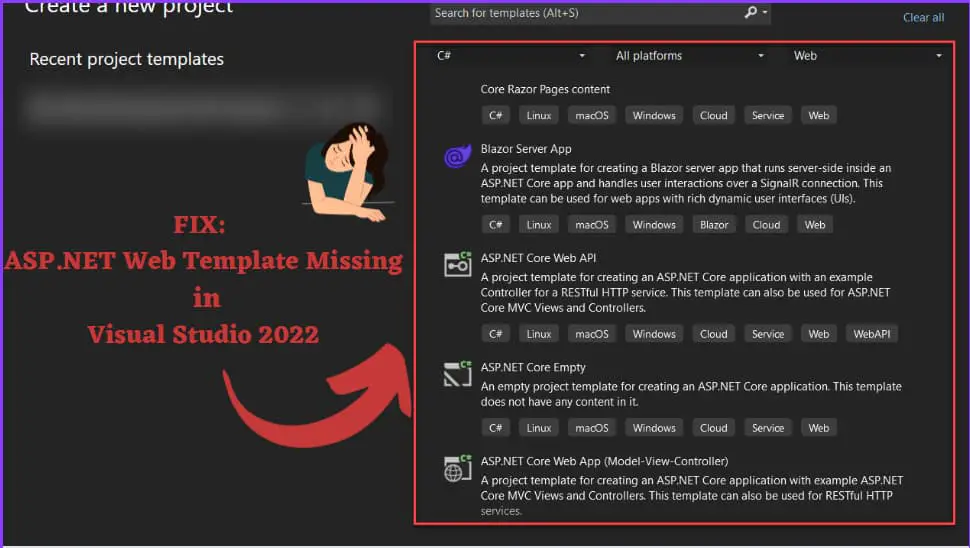
When you install Visual Studio 2022, you will have the latest .NET frameworks such as 4.7, 4.8, .NET 6, and .NET 7, along with various class libraries, items, and features. However, please note that the ASP.NET web template for building web applications with MVC, Web API, and WebForms using the .NET framework may not be included by default.
The ".NET Framework Projects and item templates" are useful tools that help us quickly and easily create new .NET Framework applications. They provide a basic structure for a particular type of project, such as a class library, web application, or console application.
.Net Framework project and item templates includes:
Now lets look how to fix .Net Framework Projects and item templates:
Here I am using Windows 10, and this works similarly for Windows 11 as well.
Youtube Video for this Article: https://www.youtube.com/watch?v=O0luvYMS78c
Steps:
1. Goto Search and Type Visual Studio Installer and Select it.
2. Under Visual Studio , Click on Modify button.
3. Make sure to check the ASP.NET and web development checkbox.
4. Select Asp.Net and web development and navigate to Individual Components.
5. Then make sure to check in .Net Framework project and item templates checkbox.
Also read: What is Community Edition, Professional Edition and Enterprise Edition in Visual Studio
6. Click on Modify button at the bottom right corner.
Then it may take sometime downloading and installing Item templates.
7. After that try to create .Net Framework application and Click on Next. In my case I am creating Asp.Net Web Application(.Net Framework)
8. Give the name of project and Click on Next button
9. Create desire type of project like MVC, Web Form, WEB API etc.
In this way we are able to create .Net Framework Project and Items Templates.
You will see that Project Templates includes Asp.Net Web Application ,Class Library, Console application, Web Form, WinForm, WPF application etc.Item Templates includes C# code file, HTML file , XML file ,CSS, Resource file etc.